Effective File Organization Methods for Mac Users
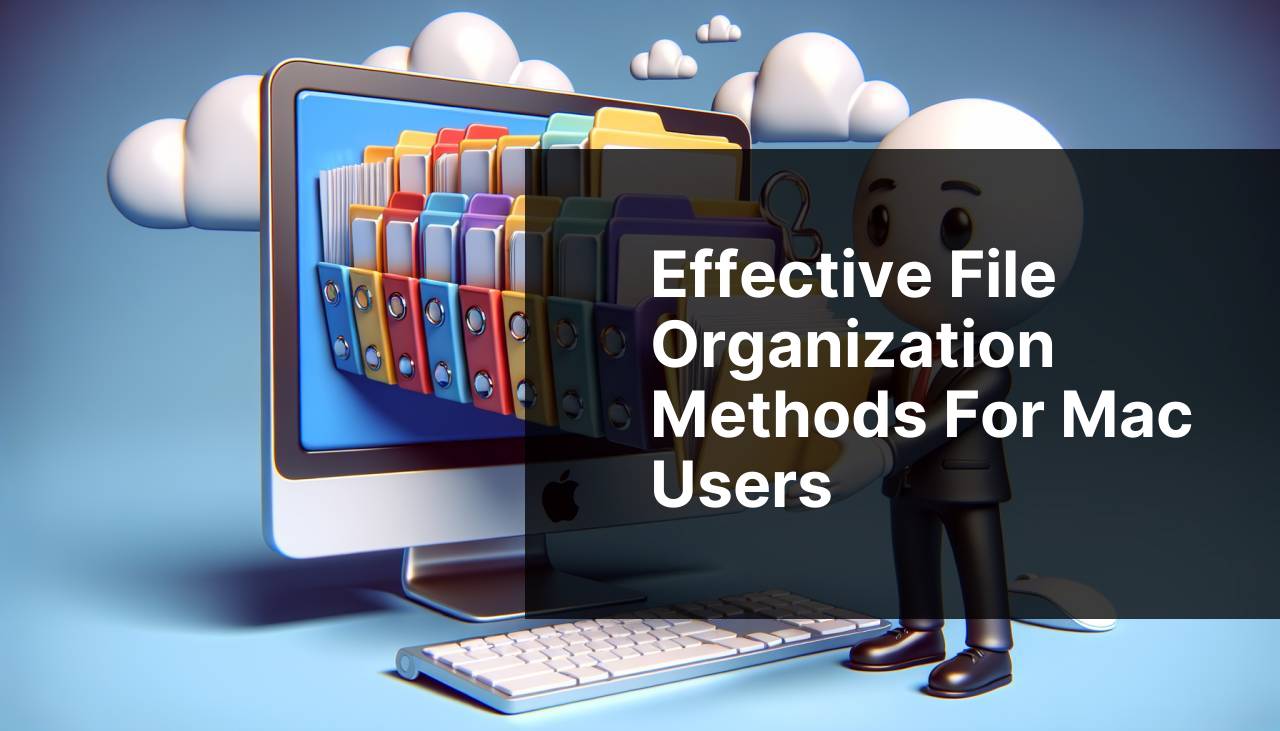
Organizing files on your Mac is not just about neatness; it’s also about enhancing productivity and ensuring quick access to important documents. With the increasing reliance on digital files, it’s essential to have a system in place to manage them effectively. This article dives into various methods and apps that I’ve personally found invaluable in keeping my Mac files organized. We’ll explore the functionality of the Mac’s built-in Finder, compare it with more advanced options like Commander One, and touch on some other practical solutions. Additionally, don’t miss an insightful article on LinkedIn that further delves into efficiently managing files on Mac – Read here.
Common Scenarios:
Desktop Clutter 😵
- Everyone knows the frustration of a cluttered desktop. Piles of unorganized files, screenshots, and downloads make it difficult to find anything.
- This disarray not only slows down your workflow but also consumes more disk space than necessary.
- Using proper organization tools can turn your chaotic desktop into a clean, efficient workspace.
Lost Files 🕵
- Have you ever spent valuable time searching for a document you knew you saved somewhere?
- Disorganized folders contribute to this problem, leading to frustration and lost productivity.
- Implementing a systematic file organization strategy can help you locate files quickly and easily.
Duplicate Files 🤦
- Duplicate files not only take up space but also create confusion.
- Using proper file management techniques helps in identifying and removing these duplicates, freeing up storage space.
- Both Finder and third-party apps can be used to eliminate this issue effectively.
Step-by-Step Guide. How To Organize Files On Mac:
Method 1: Using Finder 🗂
- Start by familiarizing yourself with the Finder – the go-to tool for file navigation on your Mac.
- Create custom folders and subfolders to organize various categories of files.
- Use the Tags feature to label files with different colors and create a visual filing system.
- Utilize the Search bar at the top-right corner to locate files quickly.
- Leverage Smart Folders to automatically categorize files by type, date, and more. Read more about Finder features here.
Note: While Finder is a robust tool, it may lack advanced functionalities that some users require.
Conclusion: Finder is a reliable and straightforward method to keep your files organized, perfect for users with basic organizational needs.
Method 2: Commander One 🚀
- Commander One is an excellent dual-pane file manager that offers a more convenient solution with enhanced functionality.
- It supports various archive formats, making it easier to manage compressed files.
- The software allows you to connect to FTP servers and various cloud storages.
- Take advantage of its advanced search features to find files based on multiple parameters.
- You can also use Commander One for file synchronization between different storage locations. Download it here.
Note: While Commander One is feature-rich, it may require a learning curve for new users.
Conclusion: Commander One is ideal for users looking for advanced file management capabilities, offering a more feature-packed alternative to Finder.
Method 3: Hazel 🔄
- Hazel is a powerful file organization tool that automatically sorts files based on rules you set.
- Create specific rules to move, rename, or delete files as you see fit.
- Automate the filing process by specifying criteria such as file type, date created, or keywords.
- Setup Hazel to monitor folders and organize files as soon as they’re added. Learn more about Hazel here.
- Hazel can also work with AppleScript and Automator to extend its functionality even further.
Note: Hazel is a paid tool, but it offers a free trial period for users to evaluate its capabilities.
Conclusion: Hazel is perfect for automating file organization and setting up complex rules, making it a powerful addition to your Mac.
Method 4: Default Folder X 🗄
- Default Folder X enhances Open and Save dialogs in your favorite Mac apps, allowing you to access your files and folders more efficiently.
- Easily navigate to recent and favorite folders.
- Set default folders for specific applications to save time.
- Tag your files and folders directly from the dialog window.
- Create shortcuts to frequently used folders for quick access. More on Default Folder X here.
Note: Some users might find that it takes time to get used to the added features and interface modifications.
Conclusion: Default Folder X is an excellent tool for users looking to streamline their workflow by enhancing Open and Save dialogs on Mac.
Method 5: CleanMyMac X 🧹
- CleanMyMac X helps in organizing files by identifying
Method 6: Dropbox 📂
- Dropbox is a cloud storage service that helps keep your files organized and accessible from any device.
- Sync your files in real-time, ensuring you always have the latest version.
- Create shared folders to collaborate with colleagues or friends.
- Organize your files into folders and subfolders within Dropbox.
- Access your files offline by enabling the Selective Sync feature. Learn more about Dropbox here.
Note: While Dropbox offers free storage, additional space requires a subscription plan.
Conclusion: Dropbox is a versatile tool for organizing files and ensuring accessibility across multiple devices, making it perfect for collaboration and backup.
Watch on Youtube: Effective File Organization Methods for Mac Users
Precautions and Tips:
Stay Organized 🌟
- Regularly declutter your files to prevent accumulation of unnecessary data.
- Set up a consistent file naming convention for easy identification.
- Frequently back up your files to prevent data loss.
- Consider using a combination of tools for optimal file management.
- Take advantage of cloud storage for both organizing and backup purposes.
Regular maintenance and efficient usage of organizational tools are key to keeping your digital workspace organized and productive.
Discover More
For those looking to dive deeper into file organization on Mac, there’s a plethora of information available online. Apple’s support page offers a detailed guide on using the Finder, which you can visit here. Moreover, productivity blogs such as Setapp provide comprehensive tips to maximize your Mac’s potential.
In addition, forums and user communities like MacRumors or Reddit’s r/Mac can be valuable resources for peer advice and troubleshooting tips. Often, these communities consist of experienced users who have faced similar challenges and found effective solutions.
Exploring software reviews and comparisons is another excellent way to find the right tools to suit your organizational needs. Websites like G2 and AlternativeTo offer user-generated reviews and alternative solutions.
For those who work within a collaborative environment, understanding the capabilities of cloud services such as Google Drive, Dropbox, and OneDrive can significantly improve file management efficiency. These platforms offer robust collaboration tools alongside their file storage capabilities.
Conclusion:
Organizing files on a Mac is essential for productivity and efficiency. By leveraging the Mac’s built-in tools like the Finder, and exploring advanced options like Commander One and Hazel, you can tailor your file management strategies to your unique needs. Additional tools such as Default Folder X, CleanMyMac X, and Dropbox offer specialized features that further enhance your file organization efforts.
Remember, regular maintenance and a consistent organization strategy are key to maintaining an orderly digital workspace. For further insights and detailed options, you can explore more resources through external links and community forums.
Implementing these methods and tools will transform your workflow, making file management a breeze.
If you want to explore Commander One features on your own, leave a review, or talk to support, you can do so by clicking the link below!
https://apps.apple.com/us/app/commander-one-file-manager/id1035236694?l=ru&mt=12
FAQ
What is the best way to start organizing files on a Mac?
Begin by creating a clear folder hierarchy that makes sense for your workflow or project needs, ensuring each file has a designated location.
How can I efficiently name files for better organization?
Adopt a consistent naming convention, using descriptive names and dates where applicable, to help identify files quickly and easily.
What built-in tools can help with file organization on a Mac?
Use Finder’s tagging system to categorize files by adding colored tags, making it easy to locate and filter items.
How can I group similar files together?
Create subfolders within main folders to group related files, such as placing all documents related to a project in one subfolder.
Is there a way to automate file organization on a Mac?
Leverage Automator to create workflows that automatically sort and manage files based on predefined criteria, saving time and effort.
How do I keep track of frequently used files?
Add often-used files or folders to the Finder sidebar for quick access, or create aliases (shortcuts) on the desktop.
Can I use cloud storage for file organization?
Integrating cloud storage services like iCloud or Dropbox allows for syncing and accessing files across multiple devices while keeping the file structure consistent.
What should I do with old or unnecessary files?
Regularly review and purge files that are no longer needed to prevent clutter and free up storage space. Consider archiving important but rarely accessed files.
How do I find duplicate files on my Mac?
Utilize built-in features like Smart Folders in Finder to identify and manage duplicate files, or use third-party tools like Gemini 2.
Where can I find more information on organizing files on a Mac?
Check out forums and support pages for additional tips and software recommendations to enhance file organization: Apple Support and Apple Discussions.
