What is DVD RW (DVD+RW) & All you need to know!
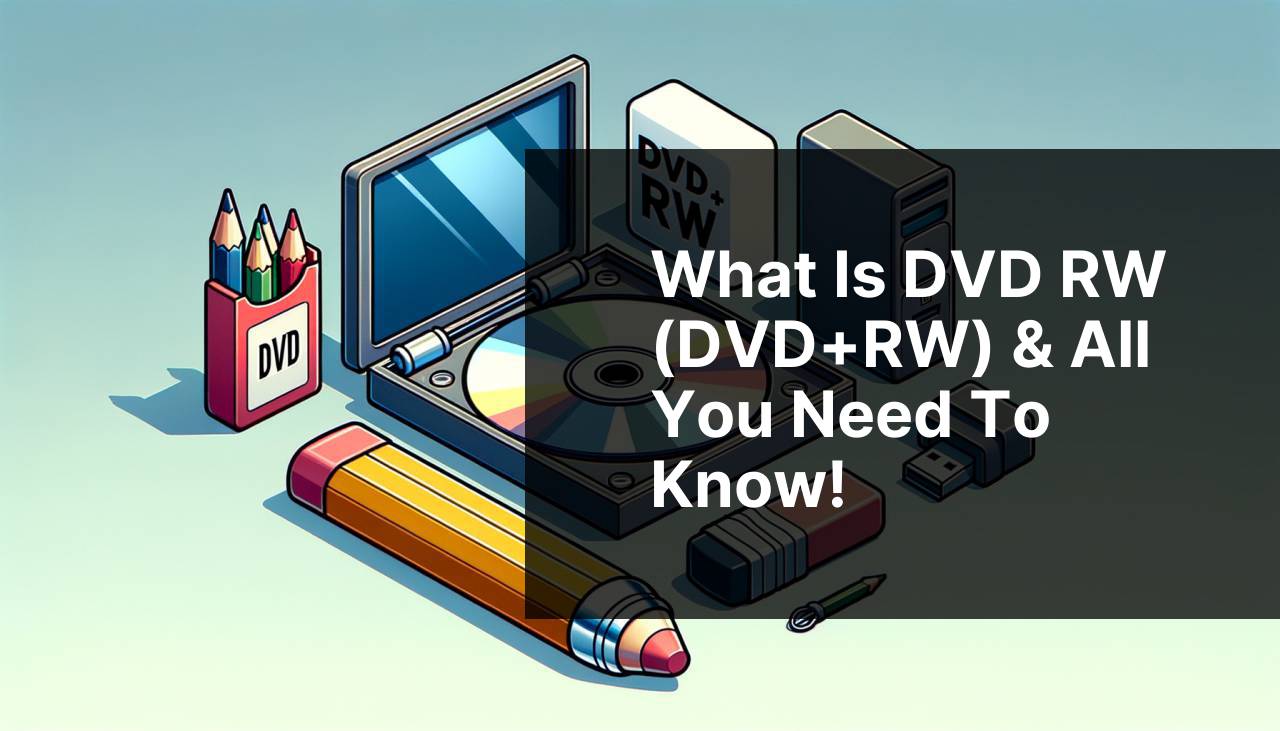
In the realm of optical media, the DVD+RW stands as a versatile and convenient format for users who require the flexibility to record, erase, and re-record data multiple times. This article delves into the intricacies of the DVD+RW format, providing a comprehensive guide drawn from my experiences with this storage medium. For further understanding, refer to the Digital Storage Capacity page on the Wikipedia.
Common Scenarios:
Understanding DVD+RW Basics 📀
- The DVD+RW is an erasable disc format, allowing data to be written and overwritten multiple times.
- It offers a storage capacity of 4.7GB, which is enough for approximately 120 minutes of standard video.
- DVD+RW discs are compatible with most DVD players and computer DVD-ROM drives.
- Unlike the DVD-RW, it uses the incremental writing technique for on-the-fly editing without finalizing the disc.
Practical Uses of DVD+RW 👨
- Recording television programs for later viewing.
- Creating backups of important data.
- Sharing large files with friends or colleagues.
- Developing a multimedia presentation for work or school.
Challenges with DVD+RW 🛠
- Limited write cycles can ultimately lead to the degradation of the disc’s quality.
- Data transfer speeds are slower compared to USB flash drives or external HDDs/SSDs.
- Requires a DVD burner and appropriate software to write data onto the disc.
- Not all DVD players support the DVD+RW format, which may lead to compatibility issues.
Step-by-Step Guide. What Is DVD RW (DVD+RW) & All You Need To Know!:
Method 1: Formatting a DVD+RW 📅
- Insert the DVD+RW disc into your computer’s DVD burner.
- Open ‘This PC’ or ‘My Computer’ on your computer.
- Right-click on the DVD burner and select ‘Format…’.
- Check ‘Quick Format’ and start the process by clicking ‘Start’.
Note: Formatting erases all data from the disc. Ensure you’ve saved any important data elsewhere before proceeding.
Conclusion: Formatting prepares the disc for fresh data and is a crucial first step before writing new content.
Method 2: Burning Data to DVD+RW 🔥
- Ensure that the DVD+RW disc is formatted.
- Use the built-in Windows File Explorer or a third-party program like Nero or Roxio for burning data.
- Drag and drop files into the DVD burner’s directory or use software interface to add files.
- Select the ‘Burn to disc’ or equivalent option within the application and follow the prompts.
Note: Burning speed affects disc integrity. Slower speeds can ensure better reliability.
Conclusion: The disc can be used multiple times, making it suitable for regular backups or exchanges.
Method 3: Erasing and Reusing DVD+RW ♻
- In your burning software, select the DVD+RW disc you want to erase.
- Choose the ‘Erase Disc’ or a similar option, often found within the tools or recorder menu.
- Opt for a ‘Full Erase’ if you’re not in a rush and want a thorough clean.
- Confirm the erasure to make your disc reusable. The process may take a few minutes.
Note: Make sure you do not need any data from the disc before erasing, as this process is irreversible.
Conclusion: Erasing a DVD+RW for reuse is practical and eco-friendly, leveraging its key advantage — reusability.
Method 4: Troubleshooting DVD+RW Issues 🔧
- Check if your DVD burner is compatible with DVD+RW media.
- Update your DVD burner’s firmware from the manufacturer’s website.
- Test the disc in another DVD player or computer to isolate the issue.
- Clean the disc gently using a soft, lint-free cloth to remove dust and fingerprints.
Note: Always handle discs by the edges and store them in a clean, secure case to prevent damage.
Conclusion: Simple troubleshooting methods can resolve most DVD+RW problems, ensuring continued use of your media.
Method 5: Understanding DVD+RW Video Mode and VR Mode 🎥
- Video Mode allows compatibility with most standalone DVD players but once finalized, cannot be edited.
- VR (Video Recording) Mode permits editing and adding new sessions without finalizing.
- Choose the appropriate mode before burning video content onto a DVD+RW disc.
- Finalize the disc in Video Mode if necessary to ensure playability on other devices.
Note: Some DVD+RW discs may not allow changing between modes once the initial recording format is set.
Conclusion: Knowing the difference between Video Mode and VR Mode enhances your DVD+RW experience, especially for video projects.
Precautions and Tips:
Maximizing the Lifespan of DVD+RW Discs ⏳
- Always keep DVD+RW discs in their cases when not in use to protect from scratches and dust.
- Avoid direct sunlight and high-temperature areas which can warp or damage the discs.
- Label discs with a soft tip pen or use stickers designed for optical media to prevent data loss.
- Store in an upright (book style) position and avoid stacking which can lead to warping and scratches.
Maintaining Quality of Recorded Data
Maintaining the integrity and quality of data recorded on DVD+RW discs is an ongoing concern for anyone who relies on optical media for storage. In addition to the physical care of the discs mentioned in previous sections, ensuring that the data remains readable over time is crucial. To do this, consider transferring data from older discs to new media or to a different form of digital storage, like a cloud service or an external hard drive, for long-term preservation. Upscaling and transferring old analog and standard-definition video to high-definition digital formats CyberLink ensures that your cherished memories and valuable data are accessible with the technological standards of today and tomorrow. Digitization also serves as a backup strategy should the physical media fail.
Conclusion:
FAQ
What exactly is a DVD+RW?
DVD+RW is a rewritable optical disc format that enables users to record, erase, and re-record data multiple times, offering a flexible storage solution.
How much data can a DVD+RW disc hold?
A standard single-layer DVD+RW can typically hold up to 4.7 gigabytes of data, which is about two hours of standard video or thousands of files.
What is the difference between DVD+RW and DVD-RW?
DVD+RW and DVD-RW are both rewritable formats, but they differ in compatibility and formatting; DVD+RW has a broader range of compatibility with DVD players and drives.
Can DVD+RW discs be played on all DVD players?
Most modern DVD players support the DVD+RW format, but compatibility may vary, especially with older devices. Checking the player's specifications is recommended.
How many times can a DVD+RW be rewritten?
A DVD+RW disc can typically be rewritten approximately 1,000 times before risking the loss of data integrity or degradation in performance.
Do I need special software to record data on a DVD+RW?
Yes, you will need burning software capable of writing data to DVD+RW discs. Most operating systems come with basic burning capabilities.
Is it possible to format a DVD+RW like a USB drive for 'drag and drop' file storage?
Yes, it's possible to format DVD+RW discs in a 'Live File System,' allowing files to be added and deleted like on a USB flash drive.
What are the advantages of using DVD+RW over other storage formats?
DVD+RW offers the benefit of rewritability, durability, and wide compatibility with DVD players and computer drives for flexible media usage and storage.
How do I ensure the longevity of data stored on a DVD+RW disc?
To protect data, store DVD+RW discs in a cool, dry place away from sunlight, and handle the discs by their edges to avoid fingerprints and scratches.
Where can I find more detailed information about DVD+RW technology?
For further details about DVD+RW technology, you can visit the DVD Forum or the Disc Makers homepages.
