Debunking Data Recovery Myths with the Help of Reddit Insights
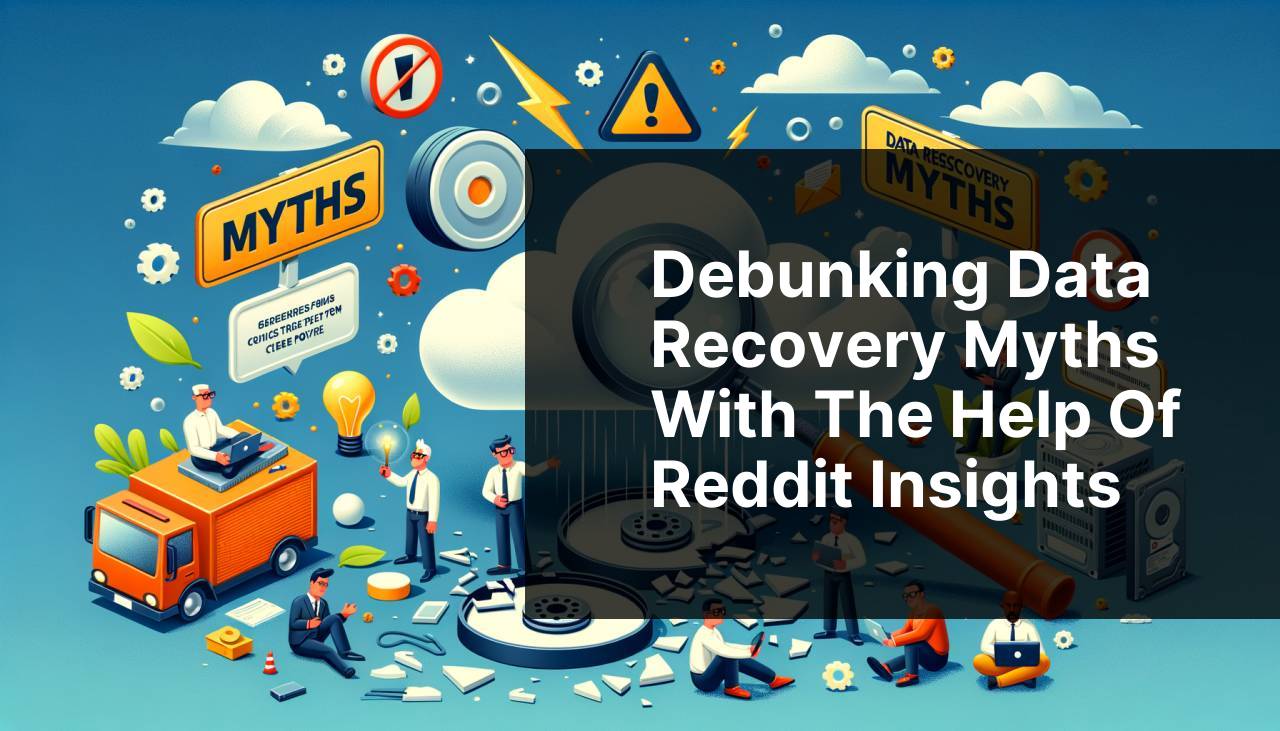
In the world of data recovery, myths and misconceptions abound, hindering individuals and businesses from effectively restoring their lost data. Often, people turn to Reddit Data Recovery tools for advice, where users share a wealth of information though not always accurate. Drawing insights from various Reddit threads and personal attempts, I’ve compiled this comprehensive guide to debunk these myths and provide clear, actionable steps for data recovery methods.
Common Scenarios:
Accidental File Deletion 🗑
- One of the most common scenarios is accidentally deleting important files. Many of us have experienced pressing the delete button only to realize moments later that we’ve erased critical data.
- While it might seem like those files are gone forever, the truth is they often remain on your disk until overwritten by new data, making data recovery achievable.
Formatted Drives Issues 💾
- The need to format a drive to address apparent corruption or to make it usable again can be a panic-inducing moment.
- Many believe that formatting a drive erases everything beyond recovery. While formatting does delete the structure, data can still be recovered using specialized tools before being overwritten.
Software Malfunctions 🖥
- Occasionally, software updates or program errors result in the loss of important data.
- This can create significant stress, but often, data recovery tools can scan and restore files affected by software glitches.
Step-by-Step Guide. Data Recovery Myths Debunked: Insights From Reddit:
Method 1: Using Recycle Bin 🗑
- Check the Recycle Bin on your computer. Most deleted files remain here until permanently removed.
- If your file is there, right-click on it and select ‘Restore.’ It should return to its original location.
- If the Recycle Bin is emptied, you may need to use a file recovery tool.
- One popular option is Recuva, a tool known for its user-friendly interface and effective recovery processes.
Note: Always double-check the Recycle Bin before moving to more advanced methods.
Conclusion: Utilizing the Recycle Bin is a quick and easy first step in data recovery.
Method 2: File History Function 📂
- Open the Control Panel and navigate to ‘System and Security.’
- Under ‘File History,’ select ‘Restore your files with File History.’
- Select the files or folders you want to restore and click the ‘Restore’ button.
- If File History is off, consider enabling it to avoid future data loss.
- For more detailed steps, visit Microsoft’s official guide.
Note: Ensure File History is set up for automatic backups to prevent data loss.
Conclusion: File History is a built-in feature that can save you from significant data loss if enabled.
Method 3: Data Recovery Software 🛠
- Download and install a reliable data recovery software like EaseUS Data Recovery Wizard.
- Launch the software and select the drive where your lost files were stored.
- Click ‘Scan’ to begin the search for deleted files.
- Once the scan is complete, browse through the list of recoverable files and select those you need to restore.
- Click ‘Recover’ and save the files to a different drive to prevent overwriting.
Note: Always save recovered files on a different disk to avoid overwriting original data.
Conclusion: Specialized software can provide deeper scans and higher success rates in data recovery.
Method 4: Using Command Prompt 💻
- Press the Windows key and type ‘cmd’ to open Command Prompt.
- Type the command ‘chkdsk X: /f’ (replace X with the drive letter) to check and fix filesystem issues.
- Next, type ‘ATTRIB -H -R -S /S /D X:*.*’ (replace X with the drive letter) to restore hidden files.
- Navigate to the drive in File Explorer. Your missing files may now be visible.
- For more complex recoveries, consider referring to this guide.
Note: Command Prompt commands can be very powerful, use them carefully to avoid data corruption.
Conclusion: Command Prompt can be an effective tool for those comfortable with command-line operations.
Method 5: Boot from a Live CD/DVD 🖥
- Create a bootable Live CD/DVD with a tool like Ubuntu Live.
- Boot your computer from the created CD/DVD.
- Access your drive and attempt to retrieve the lost files from the unmounted system.
- Copy essential files to an external drive.
- Restart your computer normally once the recovery process is complete.
Note: Using a Live CD/DVD can be particularly useful if your operating system has failed.
Conclusion: Live environments provide a safe and isolated way to recover data from the affected drives.
Method 6: Hiring a Professional Service 🧑
- Research and choose a reputable data recovery service with positive reviews.
- Contact the service and describe your problem. Take note of their initial diagnosis and cost estimate.
- Send the affected drive to their facility.
- Wait for the diagnosis and quote for recovery. Confirm if you want to proceed with the service.
- Once recovered, the service will typically send your data back on a new drive.
Note: Professional services can be expensive but are often the best option for physically damaged drives or deeply corrupted data.
Conclusion: Professionals offer the expertise and tools necessary for the most challenging data recovery cases.
Precautions and Tips:
Preventive Measures 🛡 to Safeguard Your Data
- Always back up your important files regularly to reduce the risk of data loss.
- Enable built-in recovery features like File History or Time Machine for automatic backups.
- Use reputable antivirus software to protect your system from malware that could lead to data loss.
Regular maintenance and preventive measures play an essential role in securing your data. Implementing these proactive steps will minimize the necessity of data recovery efforts.
Additional Resources
Beyond the methods described above, there are several additional resources and tools available for more advanced data recovery. For instance, the Data Recovery Group offers specialized services for business critical data recovery, providing solutions for RAID, SSD, and other complex storage devices. Another option is engaging with professional communities and forums such as the Spiceworks Data Recovery community, where IT professionals share insights and experiences.
Moreover, tools like R-Studio and Stellar Data Recovery offer extensive features for those looking to perform DIY data recovery on more advanced levels. These tools often support a wide range of file systems and offer features like RAID reconstruction and disk cloning, enhancing data recovery capabilities.
For Apple users, Disk Drill is an excellent tool to recover deleted files from macOS. Disk Drill supports all major file systems and has a user-friendly interface, making it accessible even to users with minimal technical knowledge. Check their official site for more details.
Lastly, ensuring that your data is secure from the start by using robust and reliable storage solutions such as NAS configurations, which provide redundancy and automatic backup capabilities, can save you significant efforts later. Reading up in-depth guides on Ars Technica regarding NAS setups can prove invaluable.
Conclusion:
FAQ
Is it true that data can be recovered from a dead hard drive using at-home software?
No. Home software solutions typically can't handle severe hardware failures. Professional data recovery services can address these issues effectively.
Can placing a hard drive in the freezer revive it?
Freezing hard drives may provide a temporary fix but can ultimately cause more damage. Professional tools are more reliable for recovery.
Does formatting a drive erase data permanently?
No. Formatting a drive doesn't erase data permanently. Specialized data recovery tools can retrieve information after a format.
Is it possible to recover data from SSDs using the same methods as HDDs?
Not quite. SSDs use different storage mechanisms. Recovery techniques for SSDs involve more specialized procedures compared to HDDs.
Will using recovery software myself void the drive’s warranty?
Often, yes. Using unauthorized recovery software can void your drive's warranty. Consulting professionals is advisable.
Can data be recovered after deletion?
Yes. Most deleted files remain on the drive until overwritten. Proper recovery techniques can restore them.
Does shutting down a trashed computer worsen data loss?
Actually, no. Turning off a failing system can prevent further damage and make successful data recovery more likely.
Is it possible to recover data from a water-damaged hard drive?
Yes. Water damage doesn't mean data is lost. Experts use techniques to recover data from water-damaged drives.
Is professional data recovery always expensive?
Not necessarily. Costs vary based on damage severity. Some cases may be relatively affordable.
Can data be recovered even after fire damage?
Yes. Fire-damaged drives often still contain recoverable data, though specialized techniques are required. For more information and professional services, you may visit Data Recovery or Ontrack.
