How to Recover Deleted Photos from an SD Card
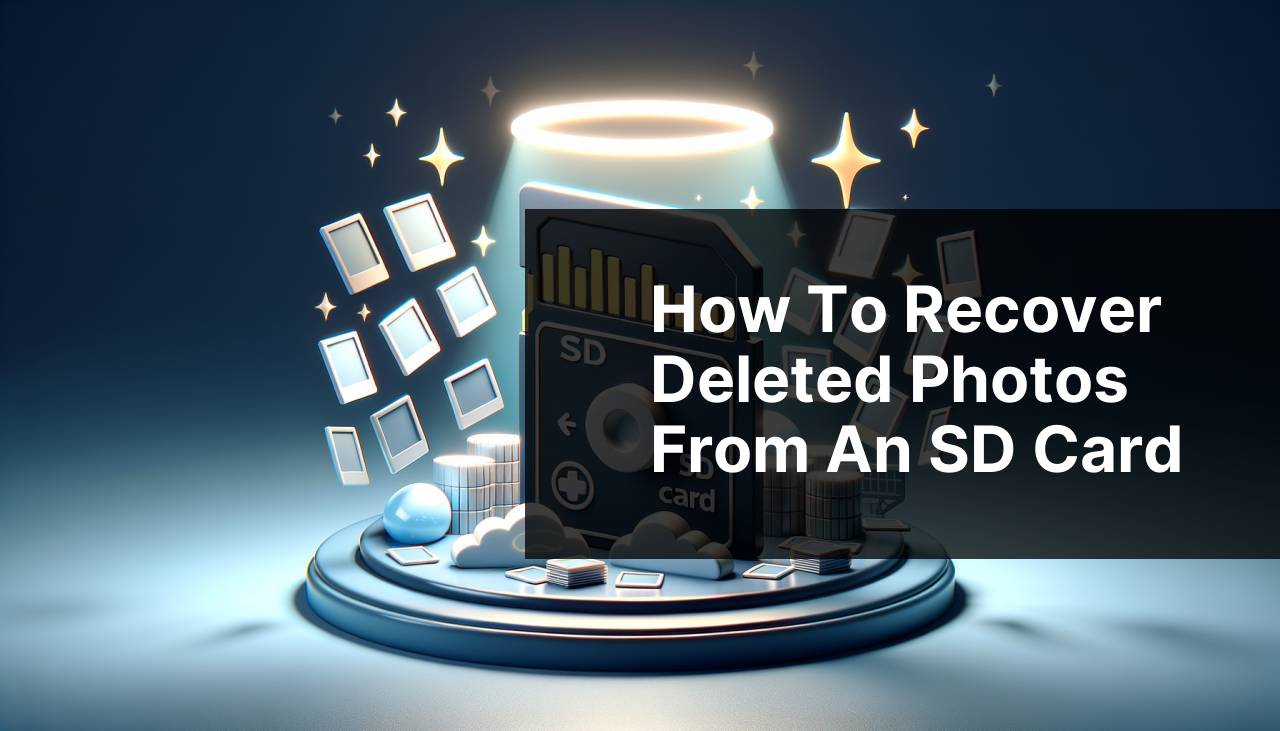
Losing photos from an SD card can be a real headache. Whether it’s due to accidental deletion, corruption, or formatting, losing cherished memories or important data can be distressing. Fortunately, there are effective methods to recover lost photos from your SD card. In this guide, I’ll walk you through the exact steps using several tried and tested methods, with Disk Drill being my top recommendation.
Common Scenarios:
Accidental Deletion 🚫
- You accidentally clicked ‘delete’ on some precious photos while managing your storage.
One of the most frequent causes of losing photos from an SD card is accidental deletion. This can happen when you’re organizing or transferring files and mistakenly hit the delete button.
SD Card Corruption 💾
- Your SD card became corrupted, making photos inaccessible.
SD card corruption is another common issue that can make your photos inaccessible. This can result from various reasons, including improper ejection, file system errors, or malware attacks.
Formatting the SD Card 🔄
- You accidentally formatted your SD card, erasing all the photos on it.
Accidentally formatting an SD card can lead to the loss of all stored photos. This often occurs when users mistakenly select the format option or when the SD card prompts reformatting due to errors.
Step-by-Step Guide. Recover Photos From Sd Card:
Method 1: Using Disk Drill 💻
- Download and install Disk Drill from the official website.
- Connect your SD card to your computer.
- Open Disk Drill and select the SD card from the list of available drives.
- Click on the ‘Search for lost data’ button and let Disk Drill do its work.
- Once the scan is complete, review the files and select the photos you want to recover. Click ‘Recover’ to save them to your desired location.
Note: Disk Drill is known for its user-friendly interface and powerful data recovery capabilities. You can learn more about its features and download it from CleverFiles.
Conclusion: Disk Drill offers a comprehensive solution with a high success rate for recovering deleted photos from an SD card.
Method 2: Recuva 🛠
- Download and install Recuva from the official website.
- Insert your SD card into the computer slot.
- Launch Recuva and follow the wizard to select the SD card and the type of files you want to recover (Pictures).
- Click on ‘Start’ to begin the scanning process.
- Review the found photos and select the ones you wish to recover, then click ‘Recover’.
Note: Recuva is a free tool with a simple interface, but it might not be as effective as Disk Drill.
Conclusion: Recuva provides a straightforward recovery process but may require more effort and patience.
Method 3: PhotoRec 📷
- Download and install PhotoRec from the official website.
- Run PhotoRec and select the SD card as the source.
- Choose the partition type and file formats you want to recover.
- Start the recovery process and wait for it to complete.
- Once done, search through the recovered files to find your photos.
Note: PhotoRec is a powerful tool but has a command-line interface, which might be challenging for beginners.
Conclusion: PhotoRec is highly effective but could be intimidating for those unfamiliar with command-line operations.
Method 4: EaseUS Data Recovery Wizard 🔍
- Download and install EaseUS Data Recovery Wizard.
- Insert the SD card into your computer.
- Open EaseUS Data Recovery Wizard and select the SD card for scanning.
- Click on ‘Scan’ to start the process and wait for it to finish.
- Preview and select the photos you wish to recover, then click ‘Recover’ to save them.
Note: EaseUS Data Recovery Wizard has a user-friendly interface and supports a wide range of file formats.
Conclusion: EaseUS Data Recovery Wizard provides a balance of simplicity and functionality, making it a good choice for photo recovery.
Method 5: Stellar Data Recovery 🌟
- Download and install Stellar Data Recovery from the official site.
- Connect your SD card to the computer.
- Launch Stellar Data Recovery and choose the SD card from the drive list.
- Select ‘Photos’ under file types to scan and click ‘Scan’.
- After scanning, preview and recover your photos by saving them to your computer.
Note: Stellar Data Recovery is known for its powerful features but comes with a price tag.
Conclusion: Stellar Data Recovery offers reliable recovery options but may be costlier compared to other tools.
Watch on Youtube: How to Recover Deleted Photos from an SD Card
Precautions and Tips:
Best Practices for SD Card Use 📝
- Avoid removing the SD card while it’s in use to prevent corruption or data loss.
- Regularly back up your SD card contents to cloud storage or an external drive.
- Use a good quality SD card reader to avoid hardware issues.
- Keep your SD card free from viruses by running regular antivirus checks on your computer.
Note: By following these practices, you can minimize the risk of losing your valuable photos.
Properly Ejecting Your SD Card 🛑
- Always use the ‘Safely Remove Hardware’ option on your computer before ejecting the SD card.
- This prevents file system errors and ensures that all data writes are completed before the card is removed.
- If you notice any unusual behavior with your SD card, stop using it immediately to avoid further damage.
Note: Proper ejection can help preserve the integrity of your SD card and the data stored on it.
Regular Checks and Maintenance ✅
- Run regular checks for bad sectors on your SD card using built-in tools like ‘CHKDSK’ on Windows.
- Format your SD card periodically to keep it in good health, but make sure to back up important data before formatting.
- Replace your SD card every few years to avoid unexpected failures due to wear and tear.
Note: Keeping your SD card well-maintained can significantly reduce the risk of data loss and enhance its longevity.
Additional Information
When dealing with sensitive data such as photos, it’s crucial to select reliable data recovery software. While tools like Disk Drill stand out due to their success rate and ease of use, there are other reputable options available for different needs. For instance, the CGSecurity offers PhotoRec, which is free and open-source but may require some technical know-how. Similarly, tools like Recuva are user-friendly and cost-effective.
In addition to using recovery software, practicing good cyber hygiene can prevent future data losses. Regularly updating your antivirus software, avoiding suspicious downloads, and keeping your system software updated are critical steps in maintaining data security. Investing in a high-quality SD card from reputable brands can also minimize the chances of physical damage and data corruption.
For those who frequently deal with large volumes of photos, using external drives or Google Drive for backups is an excellent practice. It is also advisable to periodically check the condition of these backups to ensure that your data remains accessible and intact. Finally, do consider data recovery services if the software methods fail to retrieve the necessary photos. These services often employ advanced techniques to recover data even in severely damaged conditions.
Conclusion:
If you use a Mac and need to recover deleted files from an SD card, check out the LinkedIn tutorial on Disk Drill. The app is favored for its features, scanning options, reliability, price, and user reviews. The tutorial guides you step-by-step, but you’ll need to wait for the scanning process.
https://www.linkedin.com/pulse/how-recover-deleted-files-from-sd-card-mac-macgasm-yrmke
FAQ
How can I retrieve lost photos from an SD card?
To recover lost photos from an SD card, you can use data recovery software like EaseUS or Recuva. Insert the SD card, run the software, and follow on-screen instructions to restore files.
What precautions should I take before trying to recover photos?
Avoid using the SD card to prevent overwriting data. Immediately stop using the card until you've completed the photo recovery process.
Can I recover photos from a physically damaged SD card?
If the SD card is physically damaged, it may require professional data recovery services. Visit specialist services like DriveSavers or Secure Data Recovery for assistance.
What features should I look for in photo recovery software?
Look for features such as user-friendliness, compatibility with your operating system, and support for various file formats to effectively retrieve photos from an SD card.
Are there free tools available for recovering photos?
Yes, tools like Recuva and PhotoRec offer free options to recover photos from an SD card, though premium features may provide more extensive recovery options.
How can I improve the chances of photo recovery?
Ensure minimal use of the SD card post-data loss and utilize well-reviewed recovery software promptly to enhance the chances of recovering photos.
Is it possible to recover photos if the SD card is not recognized by the computer?
Try different card readers or ports. If still unrecognized, professional services may be needed to extract photos from the unrecognized SD card.
Can formatting the SD card delete my photos permanently?
Formatted photos are not immediately deleted but marked as free space. Use specialized software to recover photos from a formatted SD card before new data overwrites them.
Is it safe to use online photo recovery services?
Online services can be safe but ensure you choose a reputable provider to securely recover photos from an SD card. Research reviews and privacy policies beforehand.
