Top Methods to Transfer Photos from Android to Mac in 2024

Transferring photos from an Android device to a Mac has always been a bit of a hassle. With the discontinuation of the Android File Transfer tool for Mac users, it’s become even more important to find reliable and efficient methods. Whether you prefer to use a USB connection or the convenience of Wi-Fi, there are multiple ways to get the job done. Here, I’ll share my personal experiences with some of the best methods available in 2024 for transferring your treasured photos from an Android device to your Mac. From my firsthand experience, these methods are both reliable and user-friendly.
MacDroid
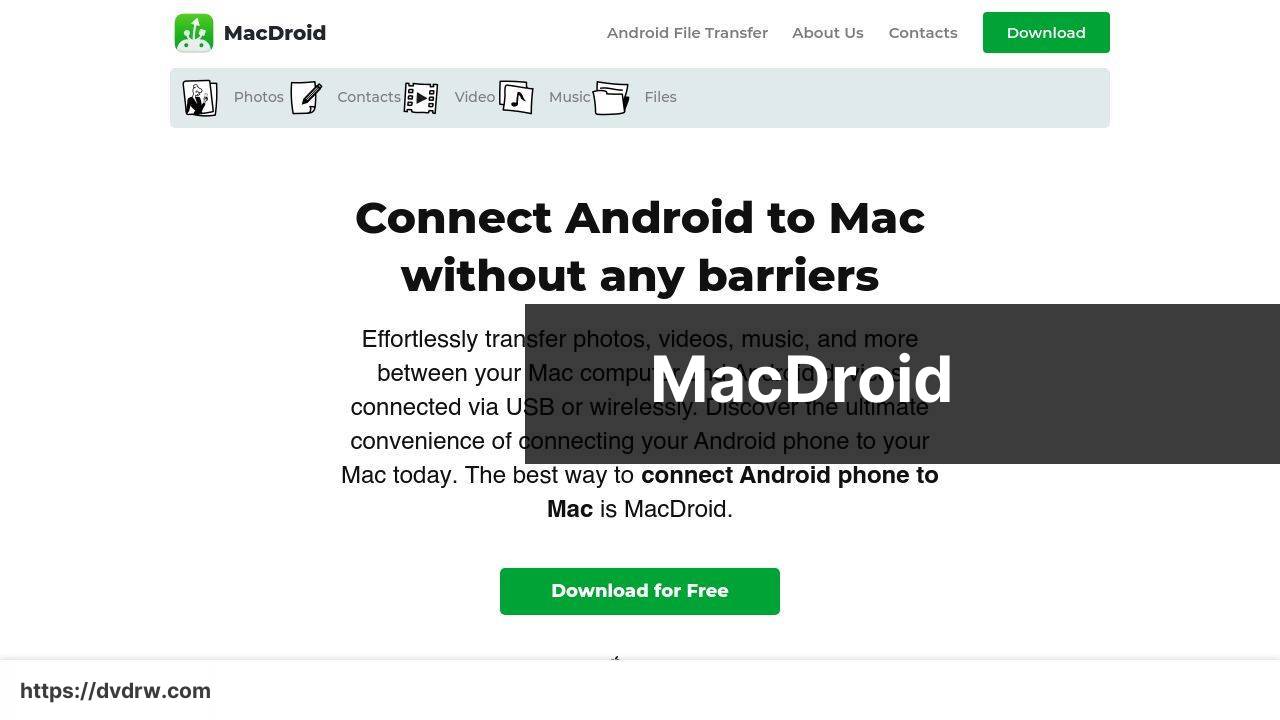
MacDroid is an excellent choice for anyone looking to transfer photos between their Android device and a Mac. It supports both USB and Wi-Fi connections, making the process incredibly convenient. The app is user-friendly and offers high-speed transfers, ensuring your photos move swiftly and without loss of quality.
Pros
- Supports both USB and Wi-Fi transfers
- Fast transfer speeds
Cons
- Subscription-based service
- Free version with limited features
Google Drive
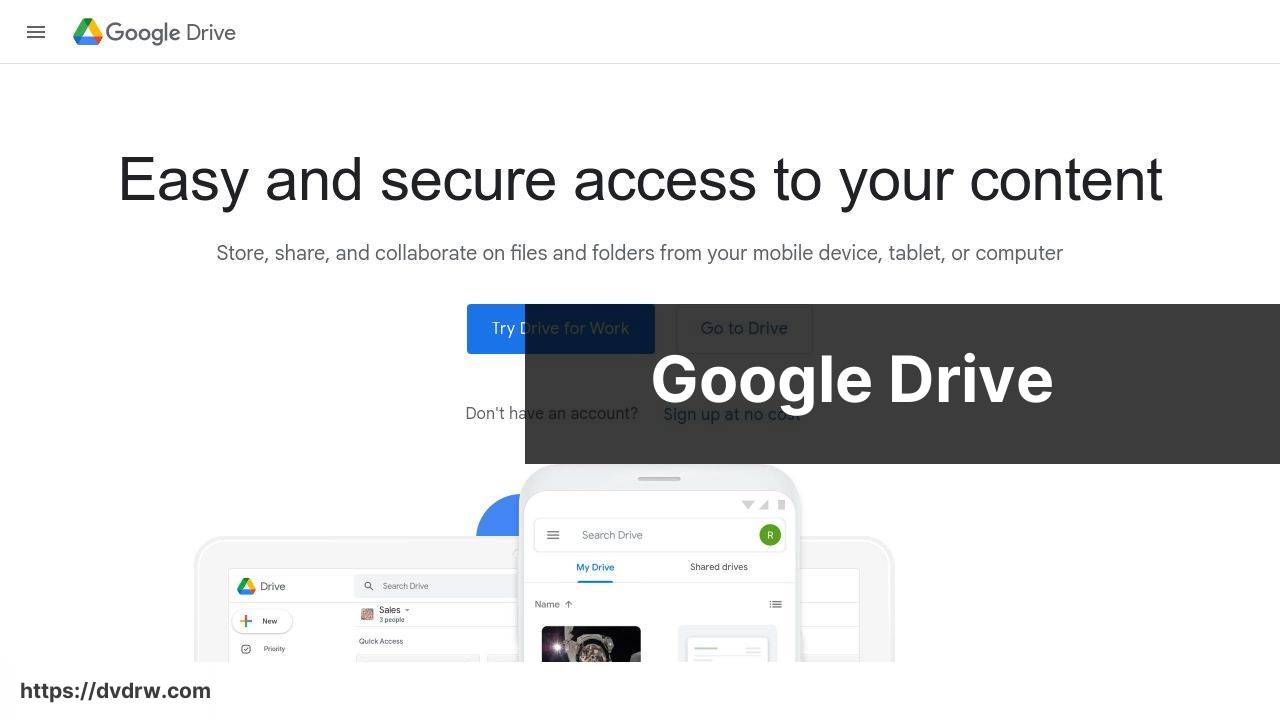
Google Drive is a highly reliable and well-known cloud storage service that many people use for various types of file transfers, including photos. All you need to do is upload your photos from your Android device to Google Drive and then download them to your Mac. It’s wireless, easy to use, and you can access it from any device with internet connectivity.
Pros
- Wireless and convenient
- Access from multiple devices
Cons
- Dependent on internet speed
- Limited free storage
AirDroid
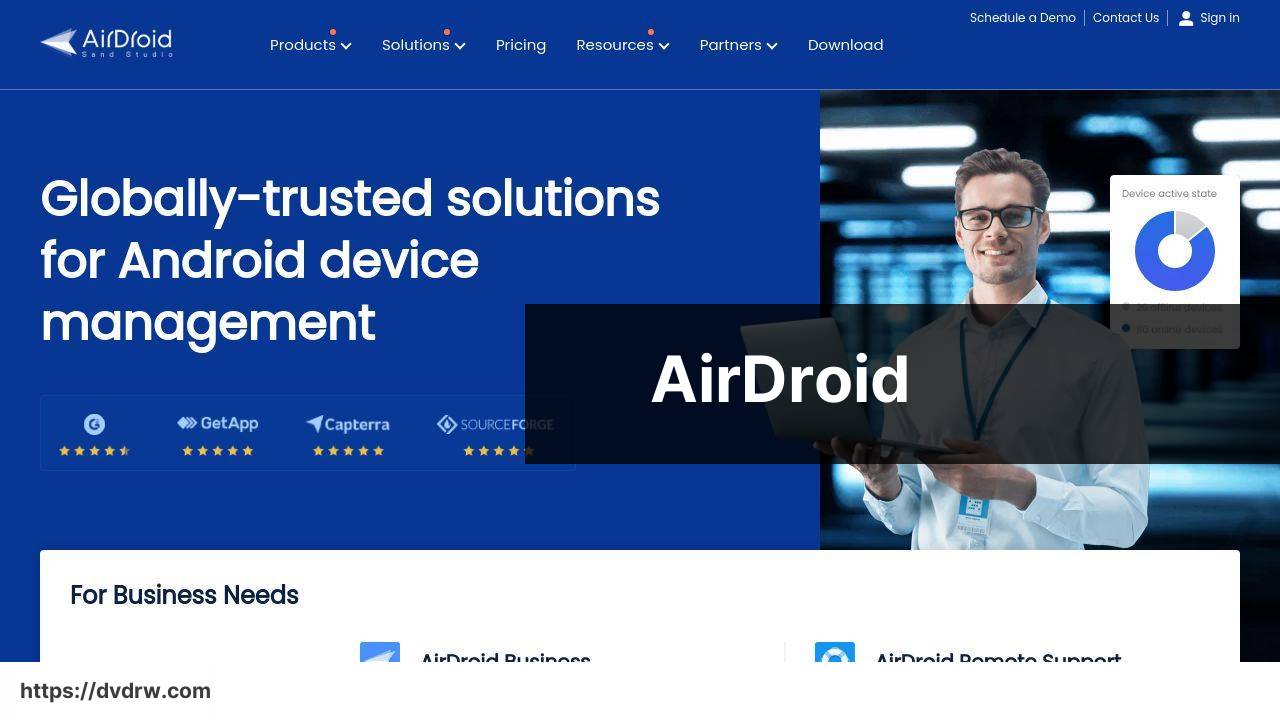
With AirDroid, you can transfer photos from your Android device to a Mac wirelessly. The app offers multiple features such as file management, screen mirroring, and remote control. It’s highly versatile and works over Wi-Fi, making it a robust solution for photo transfers.
Pros
- Multi-functional tool
- Wi-Fi-based transfers
Cons
- Required to be on the same Wi-Fi network
- Premium features are paid
Samsung Smart Switch
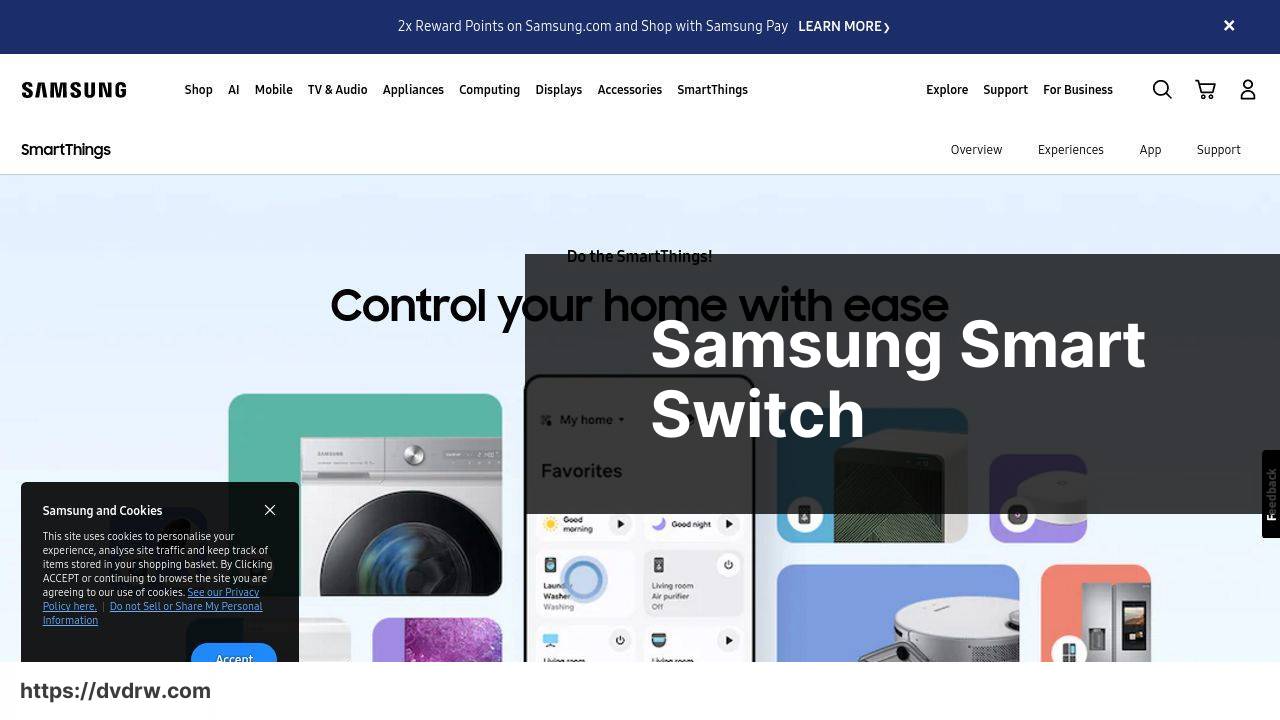
Samsung Smart Switch is an excellent tool for Samsung users to transfer their photos effortlessly. It supports both USB and Wi-Fi transfers. Although it’s specifically geared towards Samsung devices, the simplicity and reliability make it a notable contender for photo transfers.
Pros
- Simple and easy to use
- Supports both USB and Wi-Fi
Cons
- Limited to Samsung devices
- Can have slow transfer speeds over Wi-Fi
ShareMe (Mi Drop)
ShareMe, also known as Mi Drop, is a file-sharing app from Xiaomi. It allows you to transfer photos wirelessly between your Android device and Mac. It’s fast, reliable, and does not require an internet connection, making it a go-to for quick transfers.
Pros
- Quick transfers
- No internet needed
Cons
- Requires installation on both devices
- Interface can be confusing for first-time users
Watch on Youtube: Top Methods to Transfer Photos from Android to Mac in 2024
Conclusion:
In this digital era, photo transfers between your Android device and Mac have become more crucial than ever. Our devices capture memories that we want to store and share securely. Unfortunately, the discontinuation of the Android File Transfer tool has left many searching for alternatives. Luckily, the rise of new tools and apps has made these transfers not only possible but also efficient and straightforward.
best way to transfer photos android to mac is an invaluable resource (Article on LinkeDin) to understand various methods for file and photo transfers. It emphasizes the importance of having a reliable connection and choosing the right app according to your specific needs.
The applications listed here excel in their unique features. For instance, MacDroid is incredibly versatile, supporting both USB and Wi-Fi transfers, making it the preferred choice for many. It ensures high-speed transfers without any data loss, which is critical when dealing with high-resolution images. On the other hand, Google Drive offers the comfort of cloud storage, where you can access your photos from any device, ensuring that all your files are backed up securely.
The use of tools like AirDroid and Samsung Smart Switch presents users with additional functionalities, such as remote control and screen mirroring, allowing for a more integrated experience. Meanwhile, ShareMe or Mi Drop ensures quick and easy transfers without the need for an internet connection, making it suitable for rapid file swapping. It’s essential to select an app that aligns with how you intend to use it.
As technology advances, it’s likely we’ll see more seamless ways to manage our digital lives. Until then, these methods stand out as effective solutions for keeping your photos organized and safe. So, whether it’s backing up photos, sharing memories, or organizing content for a project, you have reliable tools at your fingertips.
By clicking the link below, you may submit a review, get in touch with support, or independently explore MacDroid’s features!
https://apps.apple.com/us/app/macdroid-manager-for-android/id1476545828?mt=12
FAQ
How can I transfer photos from my Android phone to my Mac using a USB cable?
Connect your Android phone with a USB cable, enable file transfer mode, and open the Android device on your Mac to drag and drop photos.
Is there a straightforward wireless method to send photos from Android to Mac?
Using the app like AirDroid, you can wirelessly transfer photos from your Android to Mac by creating a connection between your devices.
Can I use cloud services to move photos from my Android to my Mac?
Upload photos to services like Google Drive or Dropbox on your Android, then download them to your Mac via the respective apps or web portals.
What software facilitates seamless photo transfer between Android and Mac?
Google's Android File Transfer software allows you to browse and move photos between your Android device and Mac efficiently.
How does Bluetooth assist in transferring photos from an Android phone to a Mac?
Enable Bluetooth on both devices, pair them, and select the photos on your Android to send to your Mac using Bluetooth sharing options.
Can I use email to transfer photos from my Android device to my Mac?
Attach the photos to an email on your Android and send it to yourself. Open the email on your Mac and download the attached photos.
Does the Mac Photos app support importing photos from Android phones?
While the macOS Photos app does not directly support Android devices, you can transfer photos to your Mac’s hard drive first and then import them into the Photos app.
How do third-party apps help in transferring photos from Android to Mac?
Apps like Pushbullet facilitate photo transfers by syncing your Android phone with your Mac, allowing easy drag-and-drop of files.
Is there a way to use an SD card for photo transfer between Android and Mac?
Copy photos to an SD card on your Android, then use an SD card reader on your Mac to access and transfer the photos.
Can I automate photo transfers between Android and Mac?
Use automation tools like IFTTT to set triggers for photo transfers, automatically uploading photos from your Android to a cloud service accessible on your Mac. For more information on transferring files, you can visit [Apple's support page](https://support.apple.com) or [Android's help pages](https://support.google.com/android/answer/9064445?hl=en) (both links have rel='nofollow' target='_blank').
