Top Tips for Streaming from Your iPhone to Your TV
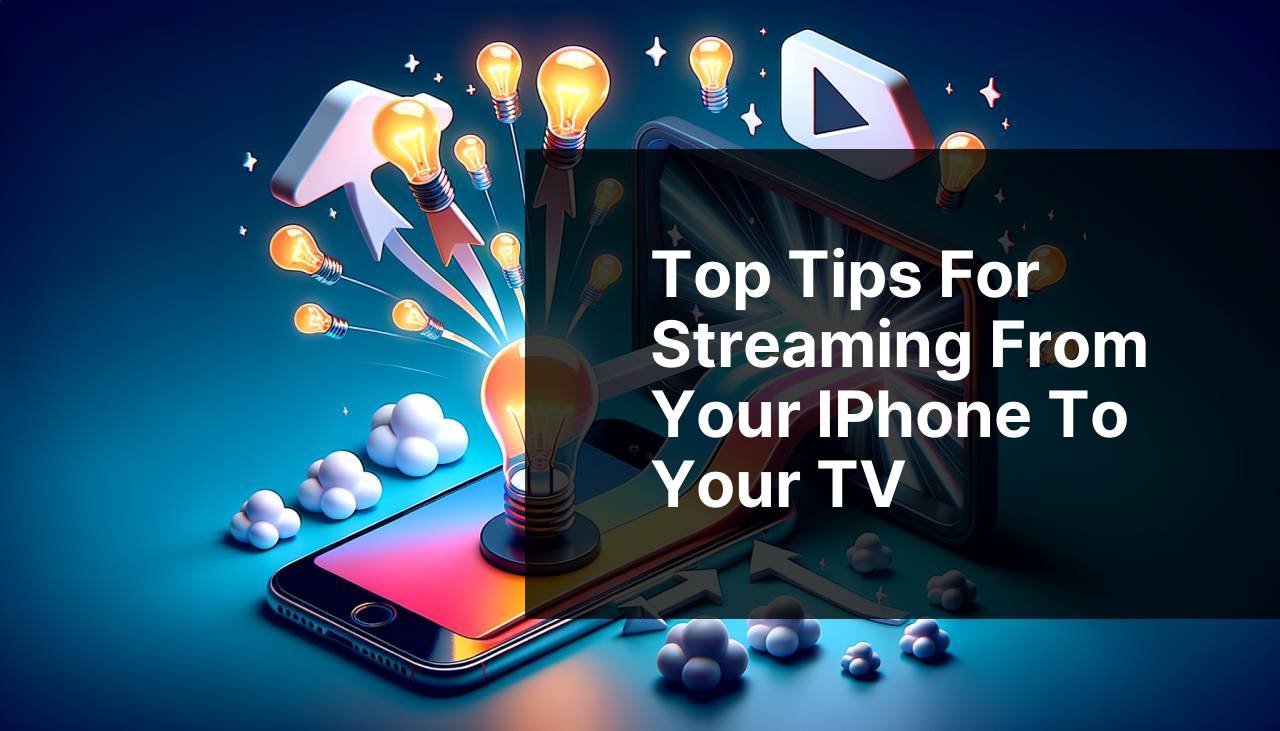
Streaming from your iPhone to your TV can revolutionize your viewing experience, turning your small screen into a larger one and sharing memorable moments with friends and family. In this digital age, various methods make this process seamless and convenient. This guide delves into some of the best ideas to try for a hassle-free streaming experience. Whether you are using AirPlay, third-party apps, or other innovative solutions, there’s an option tailored just for you. Let’s explore the perfect way to enjoy your multimedia content on a larger screen.
DoCast
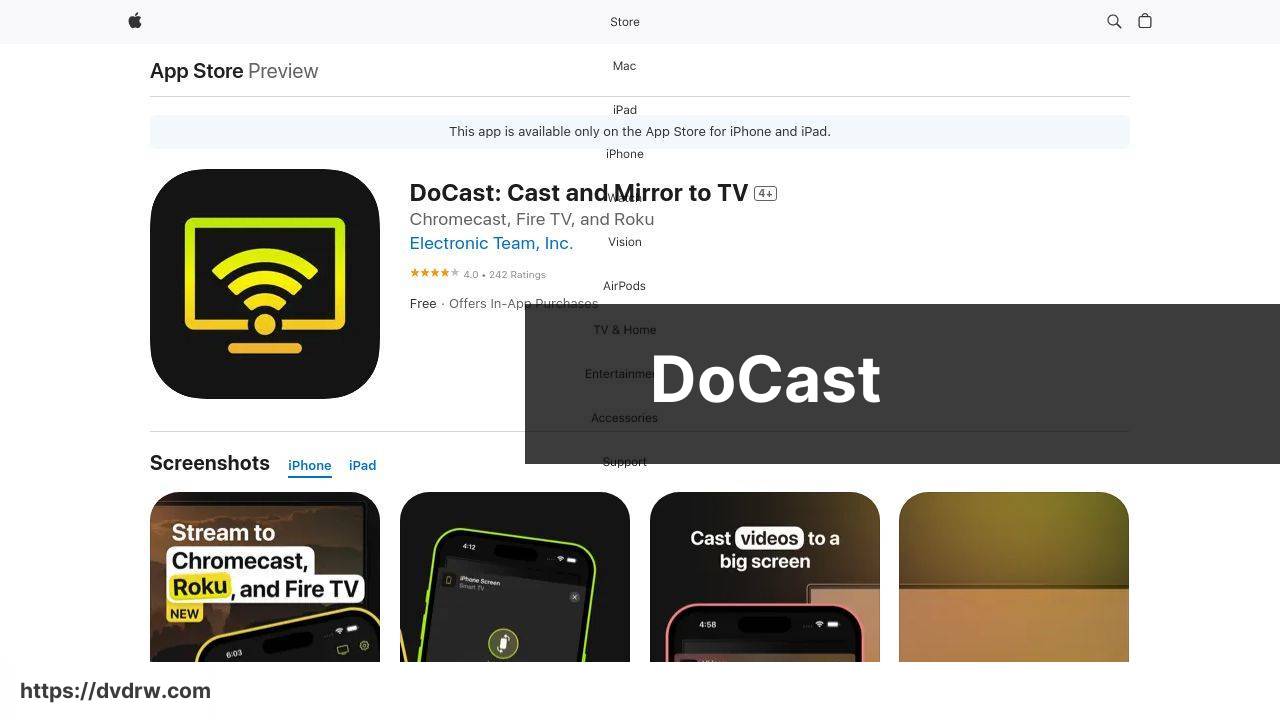
The DoCast app is a remarkable tool that enables you to seamlessly cast and mirror content from your iPhone to your TV. It supports a wide range of media files, including photos, videos, and music. With its easy-to-use interface, you can quickly connect your iPhone to any compatible TV. The app’s compatibility with various TV brands makes it a versatile choice.
Pros
- Supports various media formats
- Compatible with multiple TV brands
Cons
- Requires a stable Wi-Fi connection
- May have occasional lag depending on network conditions
Screen Mirroring・Smart View TV
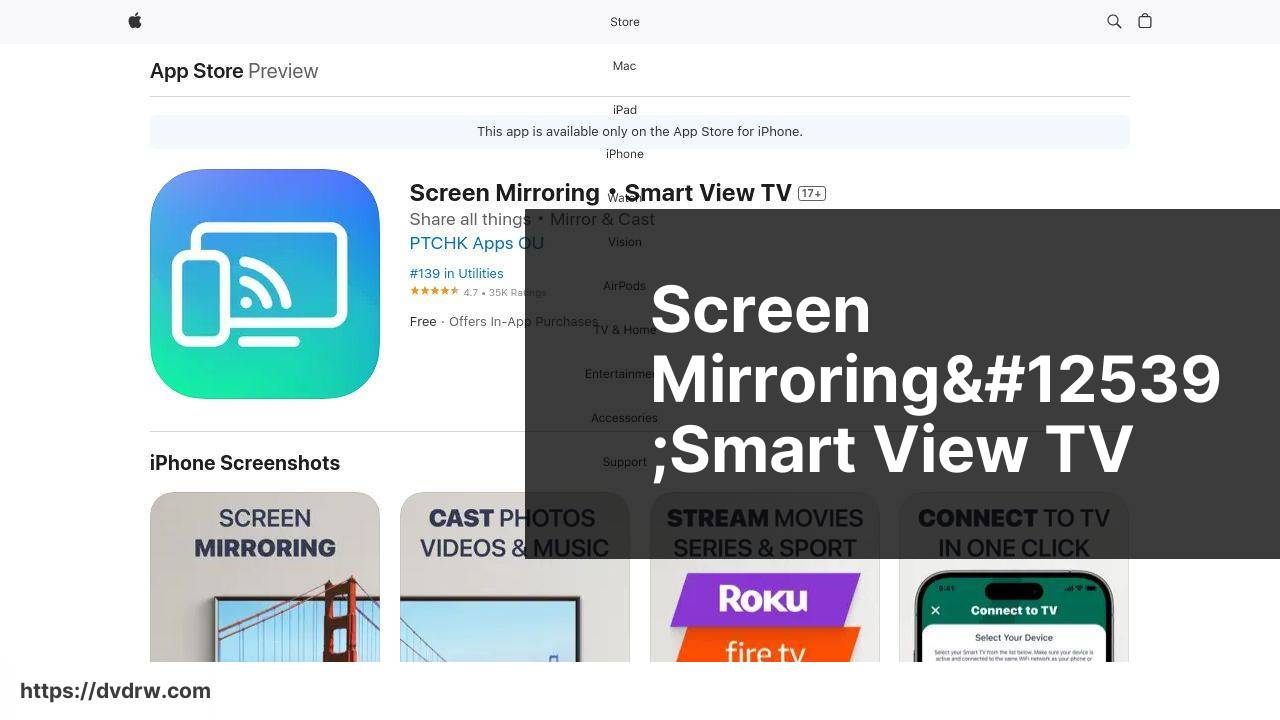
Screen Mirroring・Smart View TV is another excellent app that allows you to cast your iPhone’s screen to your TV. Its user-friendly setup process makes it ideal for those who are not tech-savvy. In my experience, the app provides a stable and high-quality connection, making it perfect for streaming videos, playing games, or displaying presentations. The app is also compatible with a wide array of TV brands and models.
Pros
- Easy setup process
- Stable and high-quality connection
Cons
- Some features may require in-app purchases
- Compatibility can vary slightly between different TV models
Apple AirPlay
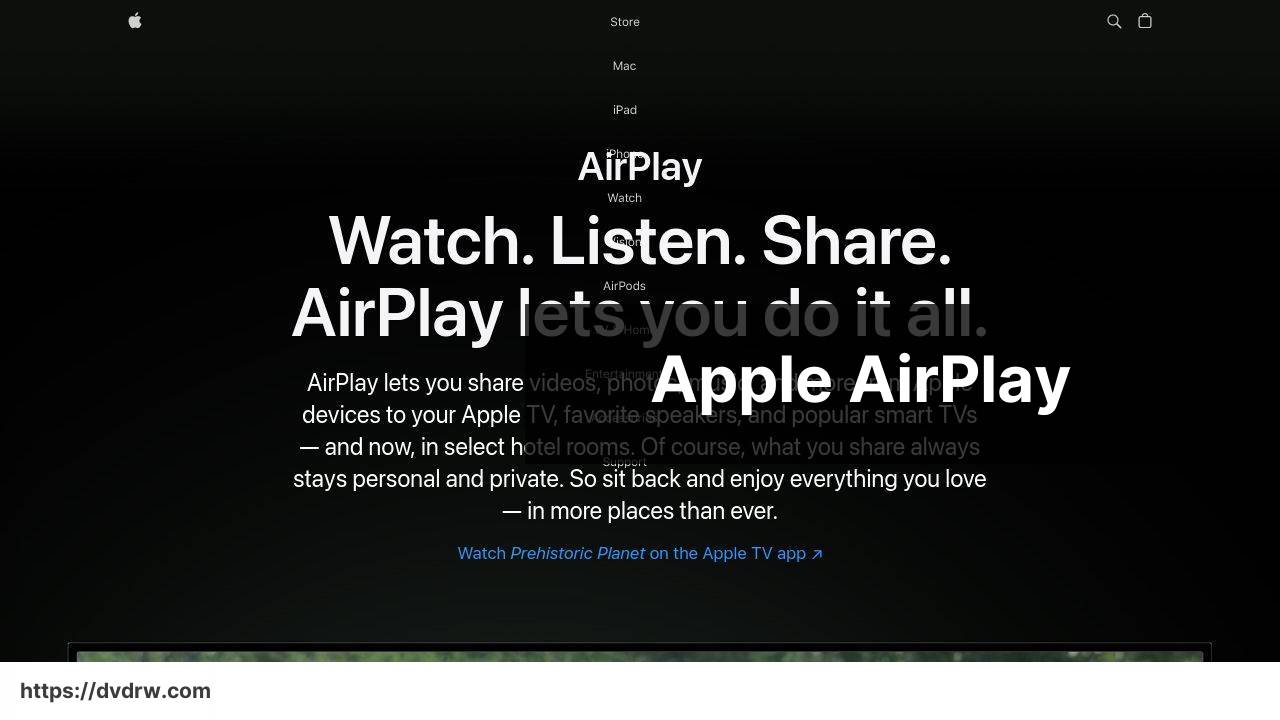
Apple AirPlay is a built-in feature on iOS devices that allows you to stream content directly from your iPhone to your Apple TV or any AirPlay-compatible TV. The integration with iOS makes it a convenient option for Apple users. You can effortlessly stream videos, music, and even mirror your entire screen. Additionally, AirPlay supports multi-room audio, letting you enjoy synchronized playback across multiple speakers.
Pros
- Seamless integration with iOS
- Supports multi-room audio
Cons
- Compatibility limited to AirPlay-enabled devices
- Requires an Apple TV for optimal performance
Google Chromecast
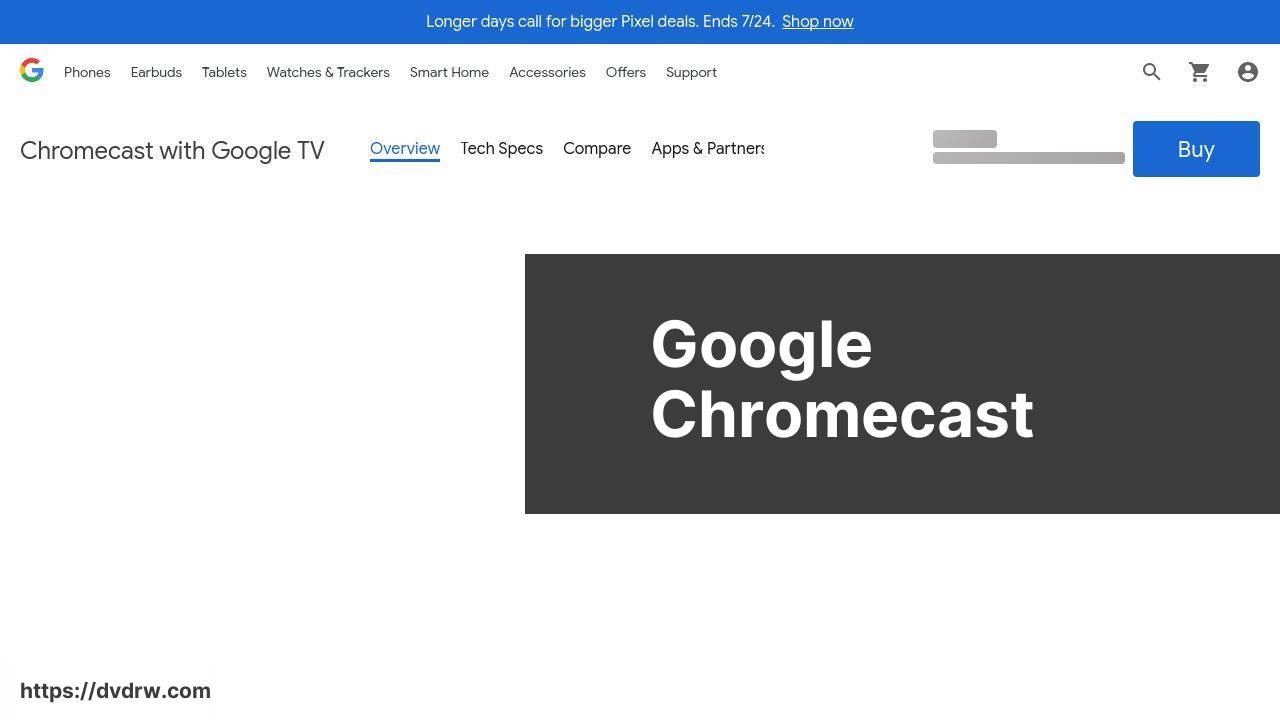
Google Chromecast is a versatile streaming device that lets you cast content from your iPhone to your TV via the Google Home app. It supports a variety of streaming services like Netflix, YouTube, and Hulu. The device is easy to set up and offers high-quality streaming, making it a popular choice for many. One of the key benefits is its affordability, providing great value for the features it offers.
Pros
- Affordable streaming device
- Supports various streaming services
Cons
- Limited to apps that support Chromecast
- Requires the Google Home app for setup
Roku
Roku offers a line of streaming devices and integrated TVs that provide a seamless streaming experience from your iPhone. With the Roku app, you can cast photos, videos, and music to your TV. Additionally, Roku supports screen mirroring for a variety of devices, making it a versatile choice. Its intuitive interface and diverse content library enhance the viewing experience tremendously.
Pros
- Intuitive user interface
- Diverse content library
Cons
- Some features require a Roku device
- May have compatibility issues with older TV models
Watch on Youtube: Top Tips for Streaming from Your iPhone to Your TV
Conclusion:
An extensive variety of streaming methods are available to match all types of user preferences, from tech enthusiasts to those who prefer straightforward solutions. Having multiple options enables users to select the most appropriate setup according to the devices they own and their specific needs. For those using Chromecast, learning to set up and use the device might be especially helpful, as it provides detailed instructions and troubleshooting tips.
When using DoCast or Screen Mirroring・Smart View TV, understanding the specific requirements and limitations beforehand will save you a lot of time and frustration. The official Apple Support page offers in-depth guides on connecting your iPhone to your TV using AirPlay, which can enhance user experience by providing step-by-step instructions.
If you’re inclined toward utilizing built-in TV functions, reviewing your television’s user manual or visiting the manufacturer’s website often provides valuable insight into additional capabilities that you might not be aware of.
Moreover, staying updated with the latest technological advancements via tech blogs and forums can be incredibly useful to keep abreast of new methods and devices for streaming. Subscribing to reliable sources ensures you never miss out on the latest enhancements in the tech sphere.
For a comprehensive insight into all available options and to optimize your setup effectively, check out this LinkedIn article on how to stream video from iPhone to TV. The guide summarizes top methods with practical setup tips, making it a valuable resource for both beginners and advanced users. This article emphasizes the importance of choosing the right tools to elevate their streaming experience.
This Medium guide provides insights on how to stream from iPhone to TV. The guide recommends DoCast as an excellent tool for streaming iPhone to TV.
FAQ
How can you stream content from your iPhone to your TV?
You can stream content from your iPhone to your TV using various methods such as AirPlay, HDMI adapters, or third-party streaming apps like Roku or Chromecast.
What is AirPlay and how can it be used for streaming to TV?
AirPlay is Apple's wireless streaming technology. Ensure your TV supports AirPlay 2 or use an Apple TV device. Connect both to the same WiFi network and select the AirPlay option on your iPhone.
What type of HDMI adapter is suitable for iPhone to TV streaming?
An Apple Lightning Digital AV Adapter enables streaming directly from your iPhone to your TV via an HDMI cable. Connect the adapter to the iPhone and the cable to the TV's HDMI port.
Is Chromecast an option for streaming from an iPhone to a TV?
Yes, Chromecast allows iPhone streaming to TVs. Install the Google Home app, set up the Chromecast device, and cast content via compatible apps using the Cast icon on your iPhone.
Can I use a Roku device to stream content from my iPhone to my TV?
Roku supports iPhone streaming through its mobile app. Connect both to the same WiFi, open the Roku app, and use the Play on Roku feature to stream media to your TV.
What are some popular apps for casting iPhone content to TV?
Popular apps for casting include YouTube, Netflix, and Amazon Prime. These apps have integrated cast functions. Simply tap the Cast icon and select your TV from the list of devices.
Do Samsung TVs offer a way to stream from an iPhone without extra devices?
Many Samsung smart TVs support AirPlay 2, allowing direct streaming from your iPhone. Ensure your TV is compatible and connected to the same WiFi network as your iPhone.
Are there streaming devices that enhance iPhone to TV experience?
Devices like Apple TV, Roku, and Amazon Fire TV Stick provide enhanced streaming experiences. They support various apps and features for smooth playback from your iPhone to your TV.
How does screen mirroring work from iPhone to TV?
Screen mirroring displays your iPhone's entire screen on your TV. Use AirPlay or an HDMI adapter for screen mirroring, suitable for presentations or viewing apps that don’t support direct casting.
Is WiFi necessary for streaming from an iPhone to a TV?
WiFi is essential for wireless methods like AirPlay or casting with Chromecast. For wired options like HDMI adapters, WiFi isn’t needed. Ensure devices share the same network for wireless connections. For more information, you can visit [Apple](https://www.apple.com) or [Samsung](https://www.samsung.com) websites for detailed instructions and device compatibility.
