Top Tools for Remote Computer Troubleshooting

With an increasing shift toward remote work and digital solutions, finding the best tools for troubleshooting computers remotely has never been more critical. Whether you are an IT professional, a business owner, or a casual user, having reliable remote troubleshooting software can save you time, resources, and frustrations. In this blog, we will explore the most effective tools available for remote computer troubleshooting, offering balanced insights to help you make an informed decision. We’ll begin with HelpWire, an exceptional example of remote desktop software.
HelpWire
HelpWire excels in providing comprehensive remote troubleshooting solutions. My experience with HelpWire has been particularly positive due to its user-friendly interface and robust features, including seamless remote desktop access and a highly secure environment. Designed to assist IT professionals, it offers real-time diagnostics and the ability to manage multiple devices from a single dashboard.
Pros
- User-friendly interface
- Real-time diagnostics
Cons
- Requires a stable internet connection
- Subscription-based pricing
TeamViewer
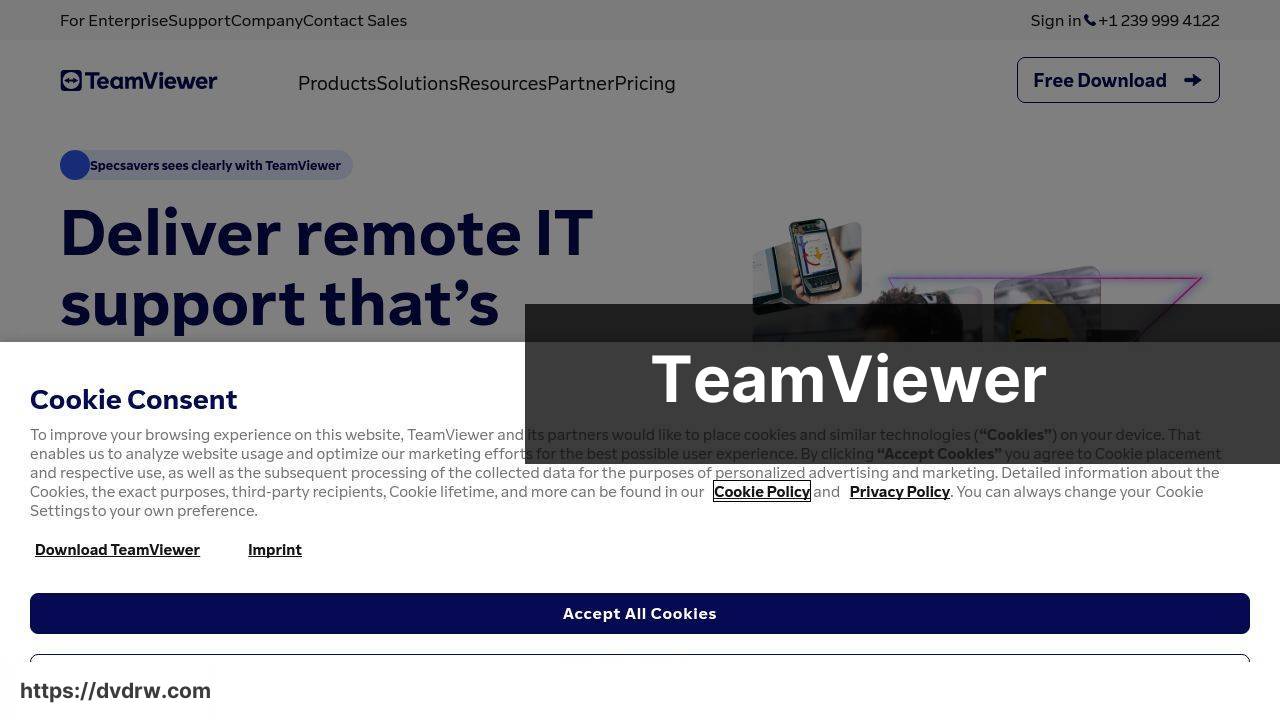
TeamViewer is another highly popular remote desktop software known for its cross-platform capabilities and ease of use. It enables users to access any device remotely, manage files, and offer remote support. TeamViewer is particularly useful for providing technical support to clients and teammates regardless of location.
Pros
- Extensive cross-platform support
- High-quality video transmission
Cons
- Can be expensive
- Occasional connection issues
Zoom
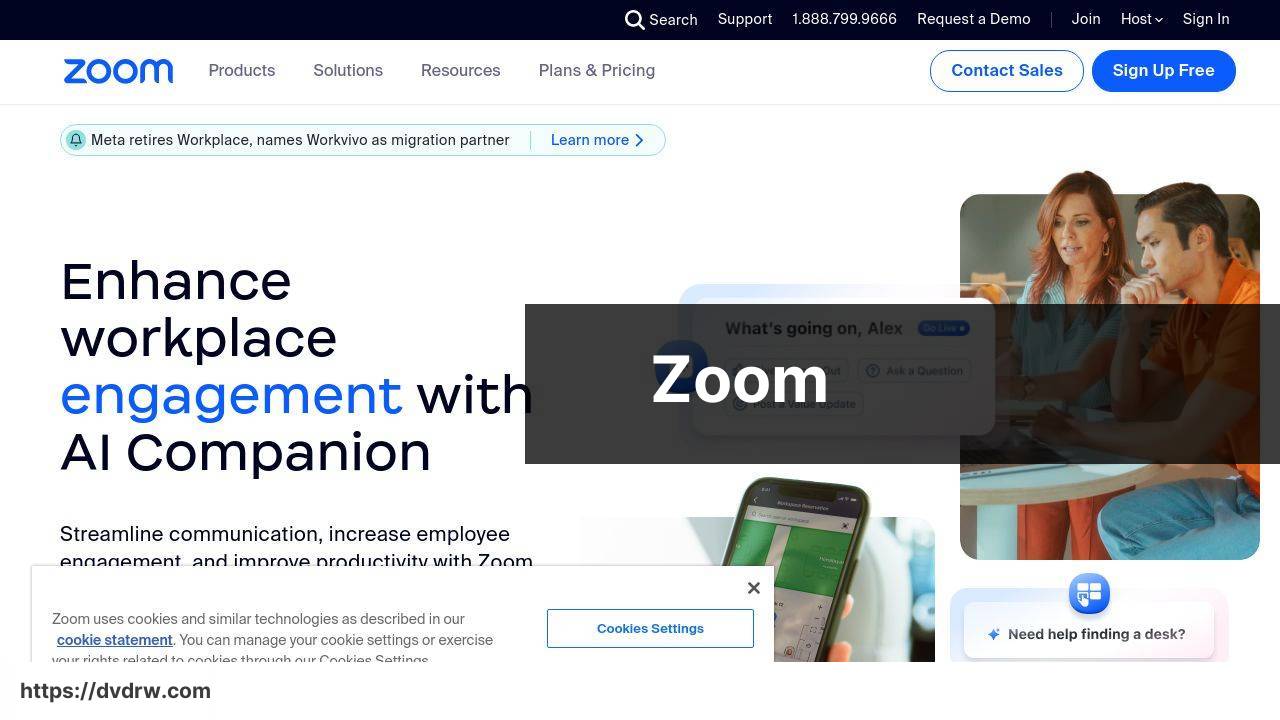
While primarily known for video conferencing, Zoom offers a robust remote troubleshooting feature through its screen-sharing capabilities. This allows IT professionals to guide users through troubleshooting steps in real-time, ensuring that issues are resolved quickly. This makes Zoom versatile for both meetings and tech support.
Pros
- Easy to use
- Effective screen-sharing capabilities
Cons
- Limited remote control features
- Security concerns
AnyDesk
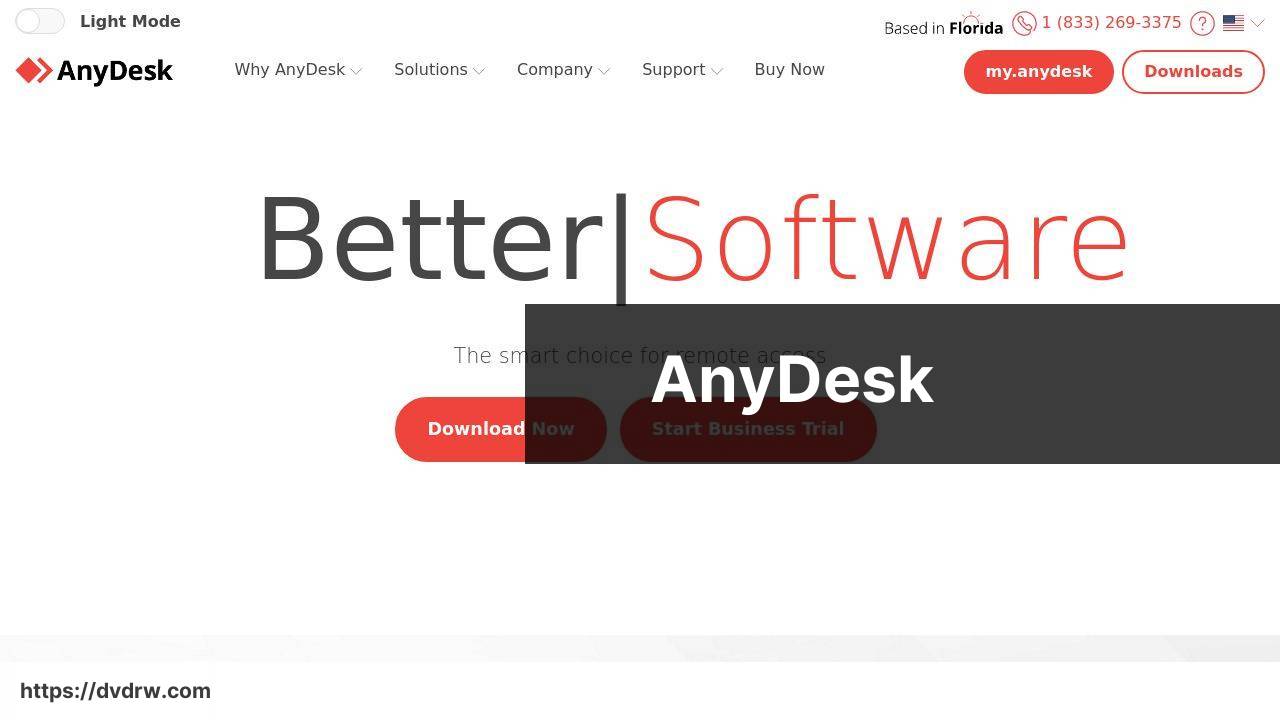
AnyDesk is a lightweight yet powerful remote desktop software that enables fast remote access. Known for its low latency, it is ideal for environments where speed and efficiency are critical. AnyDesk also provides banking-standard encryption, ensuring secure and reliable remote sessions.
Pros
- Fast and efficient
- Secure sessions
Cons
- Limited free version
- Occasional compatibility issues
LogMeIn
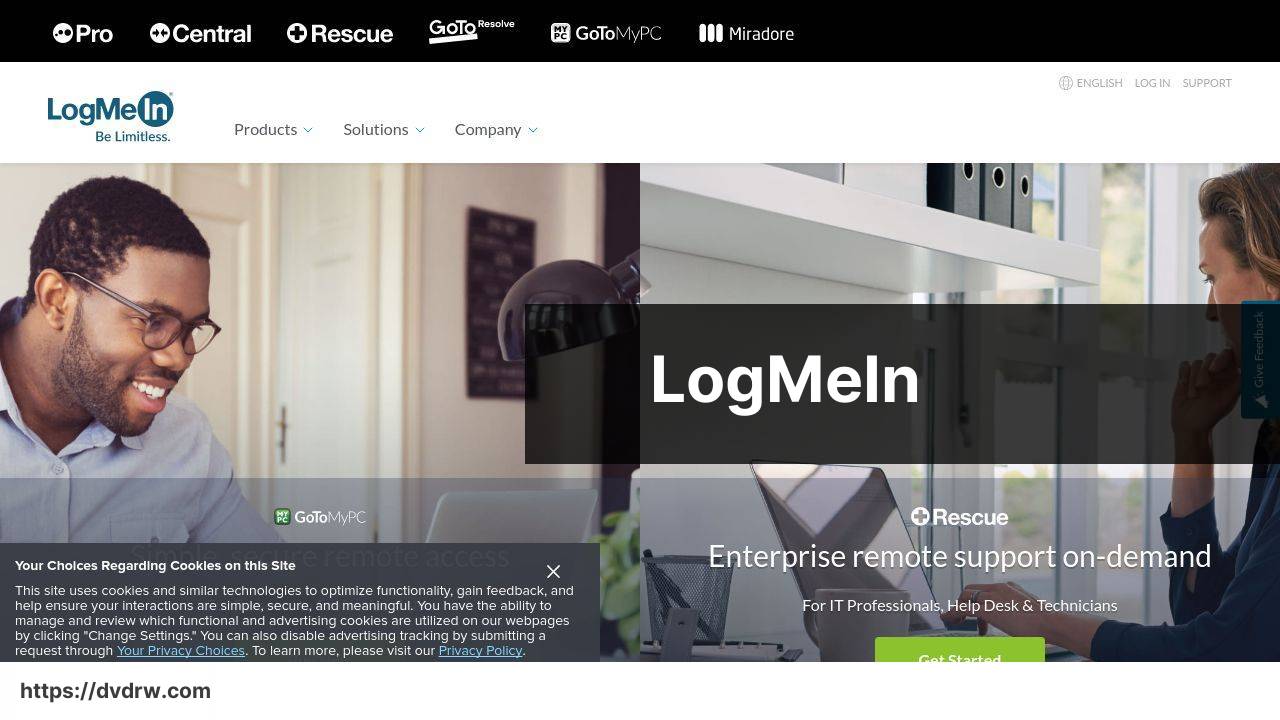
LogMeIn offers an extensive suite of remote access and support tools that are designed to provide seamless remote desktop experiences. It is particularly useful for business environments, offering features like file transfer, remote printing, and multi-monitor support. LogMeIn is a stable and reliable choice for remote troubleshooting.
Pros
- Comprehensive feature set
- Stable and reliable
Cons
- Higher cost
- Steep learning curve
Chrome Remote Desktop
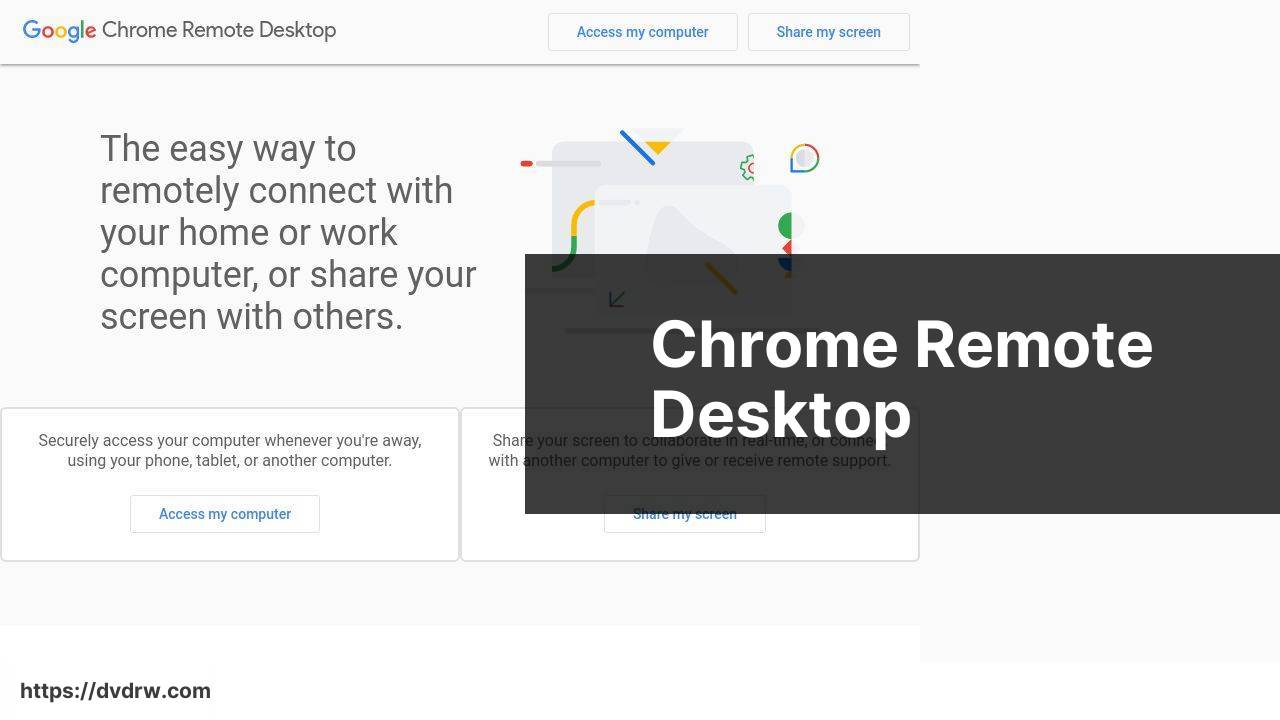
Chrome Remote Desktop is an easy-to-use, browser-based remote access tool. This free tool is great for users looking for straightforward remote support without needing to install heavy software. It allows users to connect to their computers from virtually any device with a Chrome browser.
Pros
- Free to use
- No installation required
Cons
- Limited features
- Depends on Chrome browser
Splashtop
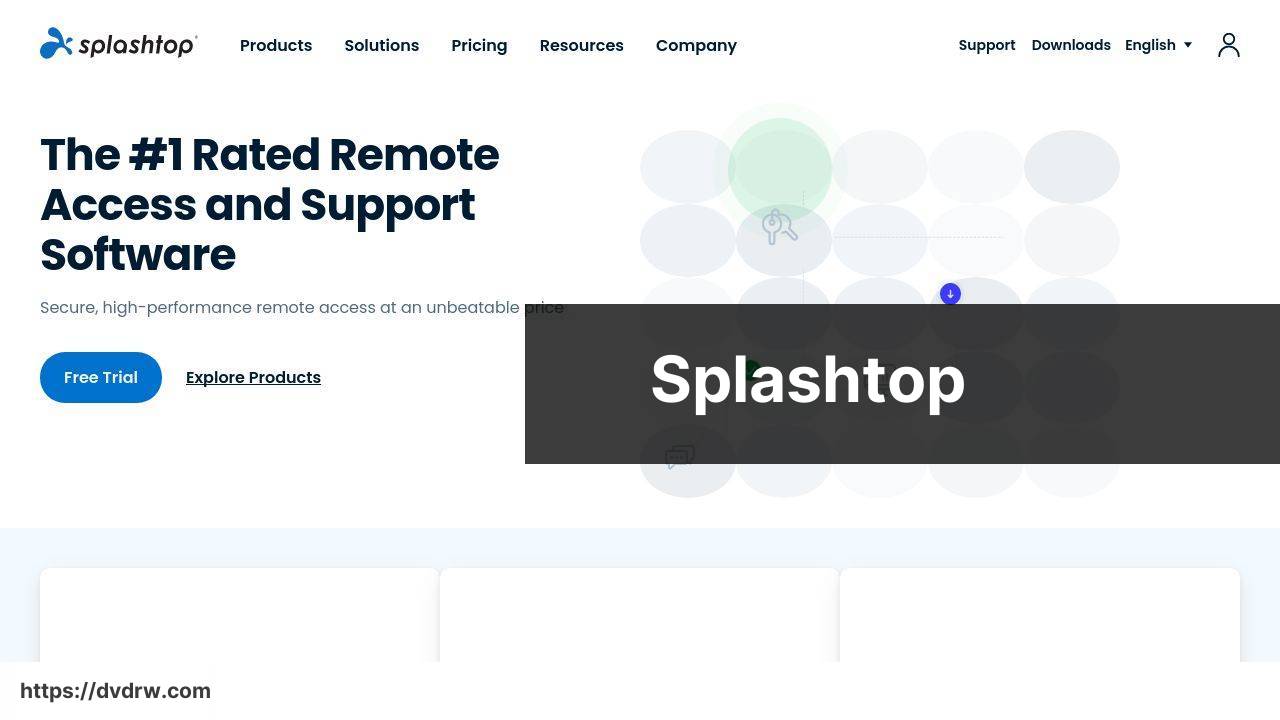
Splashtop offers a reliable and fast remote access solution ideal for both personal and business use. It supports high-definition video and audio, ensuring a quality experience. Splashtop is known for its cost-effective pricing and easy deployment, making it an attractive choice for various users.
Pros
- Cost-effective
- High-definition support
Cons
- Can lag on slower networks
- Requires specific hardware
Watch on Youtube: Top Tools for Remote Computer Troubleshooting
Conclusion:
In addition to the tools mentioned, it is crucial to understand the importance of regular system maintenance and monitoring. Often, issues arise due to poor maintenance habits or outdated software. Implementing a proactive monitoring strategy can help preempt many problems before they disrupt your workflow.
Another key aspect is the integration of these tools into your existing IT infrastructure. Compatibility and ease of use are essential factors in ensuring a seamless adoption. For instance, HelpWire provides extensive integration capabilities, making it an excellent choice for businesses of all sizes. It is worthwhile reading a detailed article about the best tools for troubleshooting computers remotely to get a comprehensive view of the options available in the market.
Lastly, training your team to make the most out of these tools is paramount. Many features often go underutilized simply because users are unaware of their existence. Regular training sessions and providing resources can help maximize the benefits of your chosen remote troubleshooting tools.
Keeping abreast of industry trends and advancements can also give you an edge. The remote troubleshooting landscape is continually evolving with new features and innovations. Following leading tech blogs and sources such as TechCrunch or Wired, for instance, can provide you with up-to-date information and help you stay ahead of the curve.
“In my experience dealing with computer issues, remote desktop software stands out as the most effective solution. I came across an article that lists the best free remote desktop tools available, and it’s a fantastic resource. The recommendations are detailed and practical, making it easy for both IT professionals and casual users to find the right tool. The article has significantly improved my remote troubleshooting process. If you’re looking to enhance your remote support capabilities, this is a must-read. “
https://www.linkedin.com/pulse/top-free-remote-desktop-software-windows-helpwire-fvfne/
FAQ
What are the most effective software tools for remote computer troubleshooting?
Popular choices include TeamViewer, AnyDesk, and Splashtop. They provide seamless remote access, real-time collaboration, and comprehensive diagnostics for resolving technical issues efficiently.
How can hardware diagnostic tools assist in remote troubleshooting?
Tools like USB bootable drives with diagnostic software can help IT teams perform tests and identify hardware-related issues without physical presence while offering detailed reports for informed decisions.
What features make TeamViewer a leading remote troubleshooting tool?
TeamViewer supports cross-platform access, secure connections, file transfers, remote printing, and offers integrated chat and recording options for improved troubleshooting and user support.
Is there a reliable tool for remote troubleshooting that focuses on speed?
AnyDesk is known for its ultra-low latency performance and high frame rates, making it ideal for troubleshooting tasks that require a fast and smooth remote connection.
Can mobile apps be used for remote troubleshooting of computers?
Yes, apps like Splashtop Personal and Chrome Remote Desktop allow users to remotely access and troubleshoot computers from their smartphones or tablets, providing flexibility and convenience.
What hardware tool can be useful for diagnosing network issues remotely?
Wi-Fi analyzers like NetSpot can be used remotely to scan and identify network issues, including signal strength and interference, aiding in the troubleshooting process.
How can remote management systems aid in troubleshooting enterprise-level networks?
RMM tools like SolarWinds and ManageEngine provide comprehensive monitoring, automated issue detection, and remote remediation capabilities, making it easier to manage and troubleshoot large-scale networks.
What are some free options for remote troubleshooting software?
Chrome Remote Desktop and Microsoft's Remote Desktop offer robust remote access features at no cost, suitable for basic troubleshooting needs without financial investment.
Why is it important to ensure security while using remote troubleshooting tools?
Security features such as end-to-end encryption, two-factor authentication, and secure connection protocols are crucial to protect against unauthorized access and data breaches during remote sessions.
Where can one find more information on remote troubleshooting tools?
For detailed information on remote troubleshooting tools, you can visit the official sites of TeamViewer and AnyDesk.
