Best Apps to Cast from iPhone to Samsung TV

In today’s digital age, it’s incredibly convenient to cast or mirror your iPhone’s screen to your TV, especially when you want to share videos, images, or browse the internet on a larger display. For users of the iPhone and Samsung TV, several reliable apps make this process seamless. This article will explore the top apps you can use to connect your iPhone to your Samsung TV. Whether you want to display a presentation, watch a movie, or play games, these apps have got you covered. Keep reading to find out which app suits your needs best.
DoCast
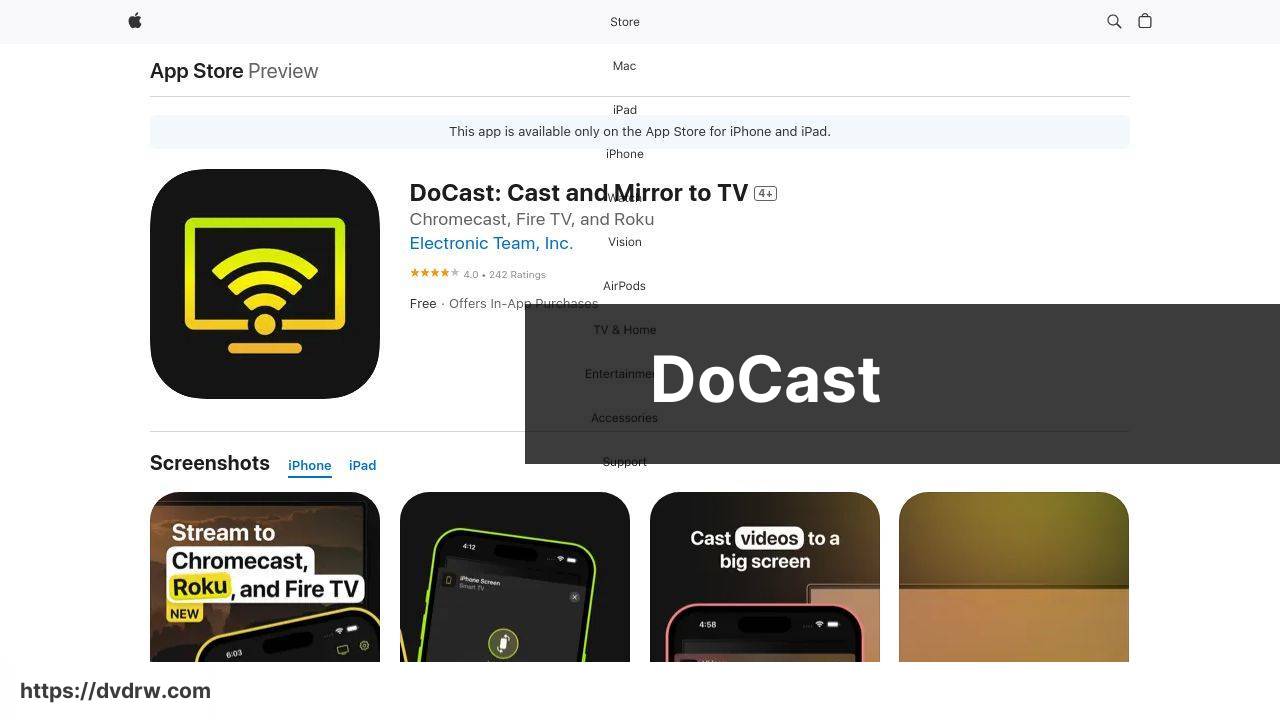
DoCast is an excellent screen mirroring app enabling you to cast your iPhone to a Samsung TV efficiently. It offers a simple interface and a smooth mirroring experience without noticeable lag. DoCast stands out with its ability to mirror a wide range of content types, from photos and videos to office documents and apps.
Pros
- Easy to set up and use
- Stable connection
Cons
- May require in-app purchases for premium features
- Occasional connection drops
Screen Mirroring: SmartTV Cast
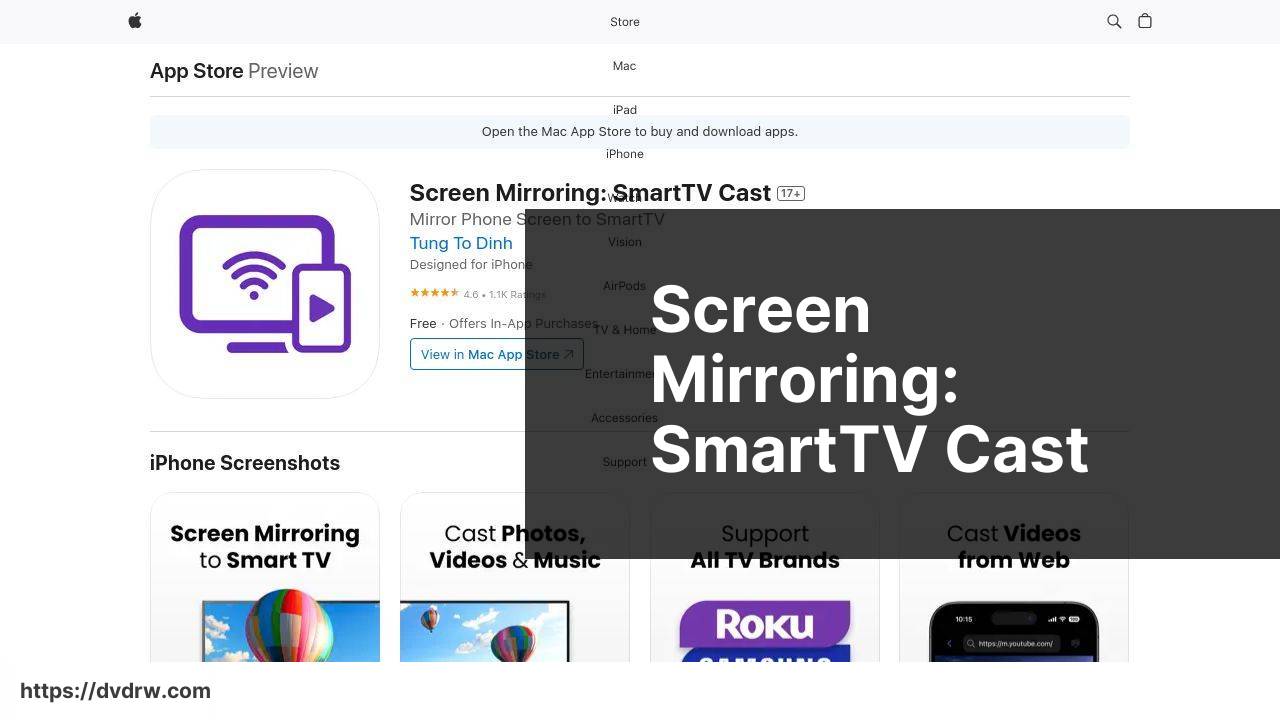
Screen Mirroring: SmartTV Cast is another powerful app designed to help you mirror your iPhone’s screen to your Samsung TV. It provides an intuitive user interface and high-quality streaming capabilities. Whether you want to show off your vacation photos or give a business presentation, this app has the tools you need.
Pros
- High-quality mirroring
- User-friendly interface
Cons
- Advertisements in the free version
- Requires a stable Wi-Fi connection
ApowerMirror
ApowerMirror is a versatile app that supports both wireless and USB mirroring, making it an excellent choice for casting your iPhone to your Samsung TV. It offers seamless screen mirroring along with additional features like screen recording and annotation.
Pros
- Supports screen recording
- Annotation tools available
Cons
- Can be complex for beginners
- May have compatibility issues with older TV models
LetsView
LetsView is a free screen mirroring app that offers a range of features to mirror your iPhone to a Samsung TV. It’s user-friendly and supports high-definition streaming, making it a popular choice for both personal and professional use.
Pros
- Free to use
- High-definition streaming
Cons
- Occasional lag issues
- Advertisements may be intrusive
AirBeamTV
AirBeamTV offers a straightforward way to cast your iPhone to your Samsung TV. It doesn’t require additional hardware or cables, making it incredibly convenient. The app is compatible with a variety of TV brands in addition to Samsung.
Pros
- No additional hardware required
- Wide compatibility with various TV brands
Cons
- Quality can vary depending on Wi-Fi strength
- May have a slight delay in transmission
TV Assist
TV Assist is an app focused on multimedia content, allowing you to easily cast videos, photos, and music from your iPhone to your Samsung TV. Its intuitive interface makes it easy to navigate through different types of media files, providing a seamless viewing experience.
Pros
- Focuses on multimedia content
- User-friendly interface
Cons
- Limited to multimedia content
- May not support other app types
Reflector
Reflector allows you to mirror your iPhone to a Samsung TV wirelessly. It supports real-time mirroring and streaming, making it an excellent choice for presentations and live demonstrations. Reflector also offers screen recording features.
Pros
- Real-time mirroring
- Screen recording available
Cons
- Paid app with limited trial
- Setup can be tricky for first-time users
Watch on Youtube: Best Apps to Cast from iPhone to Samsung TV
Conclusion:
When looking to cast iPhone to Samsung TV, you may run into several issues that can be resolved with simple adjustments. One common issue is experiencing a lag during screen mirroring. This is often due to weak Wi-Fi connections, which can be improved by moving closer to the router or reducing interference from other devices.
Another frequent issue is the app not recognizing the TV. In such cases, restarting both the modem/router and the TV can often solve the problem. Additionally, ensuring that the TV’s firmware is up-to-date can prevent many issues related to compatibility and performance.
If you are trying to show content that requires higher security, such as streaming services restricted by DRM (Digital Rights Management), you may find that the screen turns black or the app refuses to cast. Some apps are equipped to handle DRM-protected content better than others, so be sure to choose the right app if this is a frequent need.
For a more in-depth look into top methods for casting from an iPhone to a Samsung TV, you can visit this detailed cast iPhone to Samsung smart TV article on Medium. This resource offers a richer understanding of the various approaches available, ensuring you get the most out of your devices.
It’s also important to understand the differences between casting and mirroring. While both terms are sometimes used interchangeably, they have distinct functions. Casting involves sending specific content like videos, images, or audio to the TV, allowing you to use your device for other tasks. Mirroring, on the other hand, replicates your entire screen on the TV, showing everything you do on your device in real-time.
If privacy is a concern, be aware that screen mirroring will broadcast everything on your phone’s screen to the TV, including notifications. Turning on Do Not Disturb mode can help mitigate potential privacy issues.
Check this LinkedIn article for a guide on how to cast iPhone to Samsung TV. Evaluating different opinions is helpful. DoCast is suggested for casting your iPhone to a Samsung TV.
https://www.linkedin.com/pulse/how-cast-iphone-samsung-tv-airplay-chromecast-hdmi-hqrfc/
FAQ
What are some top apps to cast from iPhone to Samsung TV?
Some top apps to cast from iPhone to Samsung TV include AirBeamTV, Mirror for Samsung TV, and TapCast. These apps provide a seamless casting experience for users.
Can I use Apple AirPlay to cast to my Samsung TV?
Yes, you can use Apple AirPlay to cast to most Samsung TVs manufactured after 2018. Ensure both devices are on the same Wi-Fi network.
What is the process to use AirBeamTV for casting?
Download and open AirBeamTV on your iPhone, connect it to your Samsung TV through the Screen Mirroring option, and enjoy casting your content without hardware.
Is there a free method to cast iPhone to Samsung TV?
Some apps offer free versions like AirPlay and Screen Mirror – Smart TV Cast. Check app stores or Samsung's website for options and installation guides.
Do I need additional hardware to cast using Mirror for Samsung TV?
No additional hardware is needed when using Mirror for Samsung TV. Download the app, follow the instructions, and start casting.
Can I cast gaming apps from my iPhone to Samsung TV?
Yes, apps like ApowerMirror and Reflector allow you to mirror gaming apps from your iPhone to your Samsung TV seamlessly.
How do I use the TapCast app to cast to Samsung TV?
Download TapCast on your iPhone, connect to the same Wi-Fi network as your Samsung TV, and follow the on-screen instructions to start casting.
Are these casting apps user-friendly?
Most casting apps are designed with user-friendly interfaces and detailed instructions, making it easy for users to cast content from their iPhone to Samsung TV.
Can I mirror videos from third-party apps using these tools?
Yes, many casting apps support mirroring videos from third-party apps such as YouTube and Netflix. Check the app descriptions for compatibility details.
Where can I find more information on casting apps?
For more information about casting apps, visit the Samsung official website Apple's official site for guidelines and app recommendations.
