Free Tools to Repair MP4 Videos Online

Videos are an essential part of our digital lives, from personal memories to professional projects, mostly stored in the popular MP4 format. Yet, it’s frustrating when an MP4 file gets corrupted, leaving us unable to play our precious videos. Thankfully, there are ways to fix them without shelling out money. In this article, I’ll share some of the best online methods to repair MP4 videos for free, based on personal experience using various tools and platforms. Among the top solutions, the Clever Free Online Video Repair tool stands out for its ease of use and effectiveness. Try it here.
Common Scenarios:
Corrupted During Transfer 🚚
- Transferring videos from one device to another can sometimes result in file corruption.
- This could be due to interruptions, faulty cables, or errors in the drive.
- Corrupted files might not play, display an error message, or only partially load.
Interrupted Download 🚫
- Downloading a large video file can sometimes get interrupted due to unstable internet connections.
- As a result, the downloaded MP4 file may be incomplete or corrupted.
- This can cause the video to play with artifacts, get stuck, or not open at all.
Unsupported Media Player ❌
- Not all media players support every codec used within MP4 files.
- Attempting to play such files with unsupported players may render the video unplayable.
- Changing the player or using repair tools often resolves this issue.
Step-by-Step Guide. Mp4 Video Repair Online Free:
Method 1: Using Clever Free Online Video Repair 🛠
- Go to Clever Free Online Video Repair.
- Click on the ‘Upload’ button and select your corrupted MP4 video file.
- Wait for the tool to analyze and repair your video.
- Download the repaired video once the process is complete.
Note: This tool supports various file formats and offers a high success rate for repairing videos.
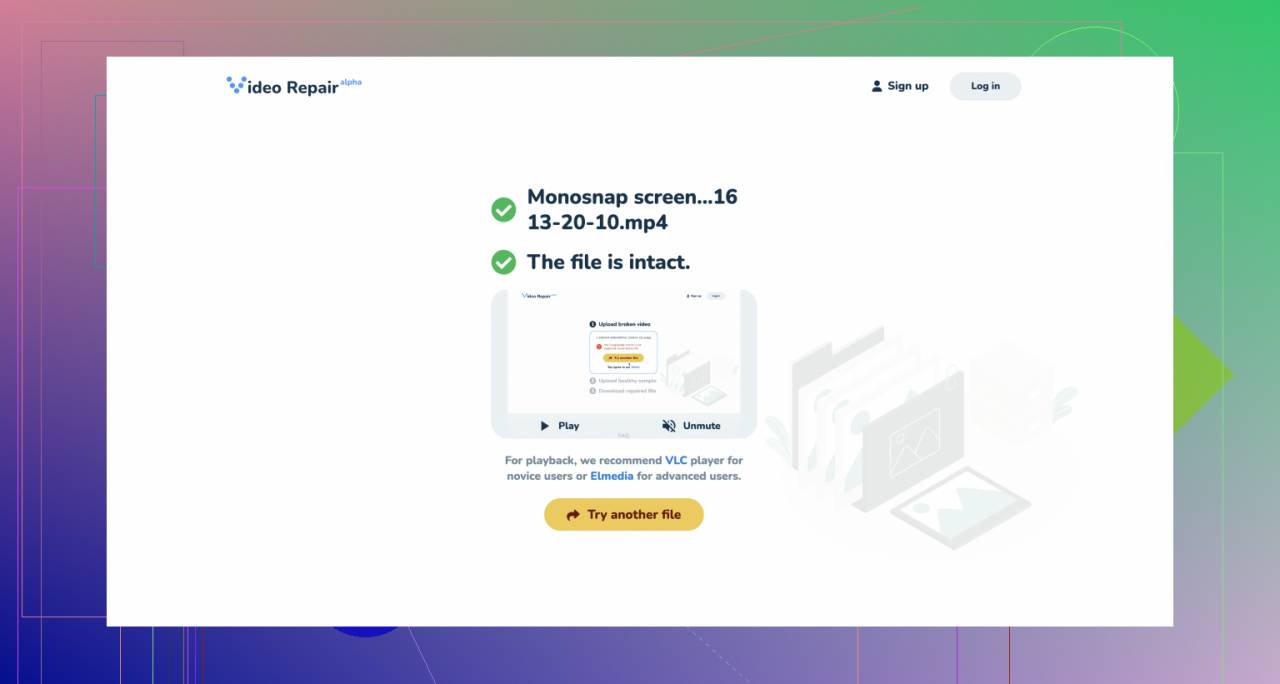
Conclusion: I found this tool very effective for several corrupted MP4 files, making it a reliable first choice for video repair.
Method 2: Fix with VLC Media Player 🔄
- Open VLC Media Player, and click on ‘Media’ in the menu bar.
- Select ‘Convert/Save’ and add your corrupted MP4 file.
- Click ‘Convert/Save’ again, choose a destination for the new file, and click ‘Start’.
- VLC will attempt to convert and repair the video.
Note: VLC can fix many issues, but it might not work for severely corrupted files.
Conclusion: This method is helpful if you already use VLC for media playback; however, it isn’t as comprehensive as specialized tools.
Method 3: Using MP4repair.org 🛠
- Go to the website MP4repair.org.
- Click on ‘Choose File’ and upload your corrupted MP4 file.
- Follow the onscreen instructions to start the repair process.
- Download the repaired video when the process is finished.
Note: This service is primarily free but may have limitations on file size and number of repairs per day.
Conclusion: The tool is reliable for minor corruptions but may not always succeed with larger or more damaged files.
Method 4: Stellar Repair for Video ✨
- Visit Stellar Repair for Video.
- Download and install the free version for basic video repairs.
- Launch the application and add your corrupted videos to the interface.
- Click on ‘Repair’ to start the process.
- Preview the repaired files before saving them to your desired location.
Note: Free version has limitations; the paid version unlocks advanced features.
Conclusion: Good desktop option for users comfortable with installing software; useful for extensive file repairs.
Method 5: Repair MP4 Files with DivFix++ ➕
- Download DivFix++ from its official website.
- Launch the application and add your corrupted MP4 file.
- Check the ‘Keep Original File’ option if you wish to preserve the corrupted file.
- Click on ‘Repair’ to start the repair process.
- Once complete, play the video to verify the repair.
Note: While free, it’s better suited for minor corruptions and old MP4 formats.
Conclusion: The tool offers a straightforward way to fix minor issues but may not handle newer or extensively damaged files effectively.
Method 6: Recover Data with EaseUs Data Recovery 🛠
- Go to the EaseUs Data Recovery website for EaseUs Data Recovery.
- Download and install the free version of their data recovery software.
- Launch the software and scan your drive for lost or corrupted MP4 files.
- Select the files you wish to recover and click the ‘Recover’ button.
- Save the recovered files to a new location.
Note: The free version may have limitations on recoverable data size.
Conclusion: Though primarily a data recovery tool, it can help retrieve and sometimes repair lost or corrupted MP4 files.
Watch on Youtube: Free Tools to Repair MP4 Videos Online
Precautions and Tips:
Safety First 🛡
- Always back up your important video files to multiple locations, such as external drives or cloud storage.
- Ensure your antivirus is up-to-date before downloading or using online repair tools to avoid malware.
- Use reliable transfer methods and verify the integrity of files after each transfer.
Implementing these steps can help prevent video corruption and make the repair process smoother.
Picking the Right Tool 🎯
- Choose tools that have good reviews and a high success rate for repairing MP4 files.
- Ensure the tool supports the specific MP4 codec your video uses.
- Consider both online and offline tools based on your comfort level and needs.
Understanding which tool fits best with your requirements can save time and enhance the success of video repairs.
Extra Insights
If you’re struggling with large, corrupted MP4 files, you might also consider using professional video editing software such as Adobe Premiere Pro. Adobe tools often include advanced repair functionalities that can handle complex issues. Similarly, Wondershare Repairit is another robust solution for fixing severely corrupted video files. Though not free, they offer comprehensive tools for more stubborn cases.
Another interesting approach is leveraging command-line tools like FFmpeg. Uncommented and open-source, FFmpeg is a powerful tool that supports a wide array of file formats. You can use it to extract streams and attempt re-multiplexing, which may resolve some corruptions. For example:
ffmpeg -i corrupted_video.mp4 -c copy output_video.mp4
This command attempts to copy the streams to a new container file, potentially bypassing some types of corruptions.
For those who prefer a more hands-on approach, there’s a wealth of online communities and forums like Video Production Stack Exchange where you can seek advice tailored to your specific situation. Active participation in such forums can sometimes help you uncover niche solutions or workarounds that aren’t widely known.
Lastly, staying informed about the latest developments in video formats and repair tools is beneficial. Technology evolves rapidly, and newer solutions often make the process of video repair more efficient and successful. Subscribing to tech forums, blogs, and YouTube channels dedicated to video editing and recovery is a good way to stay updated.
Conclusion:
FAQ
How can I repair a corrupt MP4 video file online for free?
You can use online tools like MP4Repair.org or FixVideo to repair corrupt MP4 files without downloading any software.
What is the benefit of using an online MP4 repair service?
Convenience and efficiency; online tools allow you to repair videos quickly without installing any additional software on your device.
Are there any trustworthy free MP4 repair websites?
Yes, websites like MP4Repair and FixVideo offer reliable and free services for repairing MP4 videos.
Can you repair an MP4 video file with broken audio?
Yes, many online tools can address both video and audio issues, ensuring the entire file is fixed and playable.
Is it safe to use online MP4 repair tools?
Reputable websites like MP4Repair and FixVideo are generally safe, but always ensure the site has good reviews and secure connections.
Do online MP4 repair tools reduce video quality?
Most online repair services strive to maintain the original quality of the video while fixing the issues.
How long does it take to repair an MP4 file online?
Repair times vary depending on file size and the complexity of the damage, but most tools complete the process within minutes.
What types of MP4 corruptions can online tools fix?
Online tools can fix a range of issues, including header corruption, playback errors, and audio-video sync problems.
Is there a file size limit for online MP4 repair services?
File size limits may vary between services; some offer repairs for small files without restrictions, while others may require premium accounts for larger files.
Do online MP4 repair tools work on all operating systems?
Yes, since online tools operate through web browsers, they are compatible with all major operating systems, including Windows, macOS, and Linux.
