How to Repair Damaged MP4 Files: Step-by-Step Guide
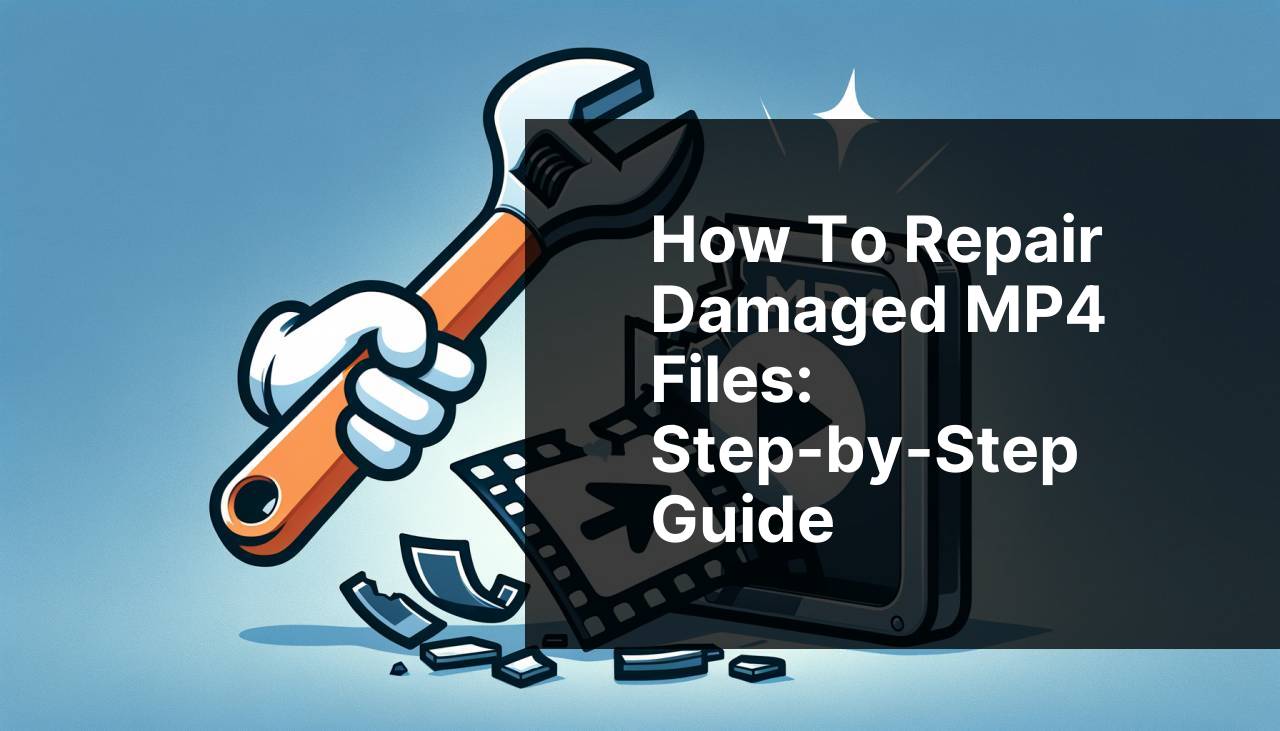
While working with digital media, encountering problems with corrupt or damaged MP4 files can be frustrating. MP4 is a highly popular video format, but even this won’t shield you from potential issues that might arise due to improper file handling, software glitches, or even hardware failures. Fortunately, there are several methods you can use to repair MP4 files and recover your valuable data. Today, I’ll share my personal experience in dealing with such issues and introduce some effective and easy-to-use tools. The invaluable resource, ‘Repair MP4 files for free’ from CleverFiles is a go-to solution for many. This tool is an official free video repair tool from CleverFiles team and promises to help you repair your corrupt MP4 files effortlessly. Additionally, we’ll explore other methods, tools, and tips to backup and avoid these problems in the future.
Common Scenarios:
The video file won’t play on any media player 😕
- You’ve tried opening the MP4 file on multiple media players, but it just won’t play.
- This can happen due to file corruption caused by improper shutdowns or incomplete downloads.
- Feeling frustrated after multiple failed attempts to open the file.
Encountering playback issues mid-video 🎬
- The video starts to play but abruptly stops midway, or skips sections.
- This can often happen due to errors in the video codec or an issue with the file structure.
- Difficulty in identifying the root cause, making you uncertain about how to fix it.
No sound in the video 🎧
- The video plays, but there is no audio.
- This could be due to issues with the audio codec or corruption in the audio stream of the MP4 file.
- Experiencing the silent treatment from your favorite video files can be frustrating and requires intervention.
Step-by-Step Guide. Repair Mp4 File:
Method 1: Using Clever Free Online Video Repair Tool 🖥
- Go to the CleverFiles website and navigate to their Repair MP4 files for free tool.
- Upload your damaged MP4 file by clicking on the “Upload” button.
- Click on the “Repair” button to start the process.
- Wait for the tool to analyze and repair your file. This might take a few minutes.
- Download your repaired MP4 file to your preferred location.
Note: This method is reliable and provides a high success rate for various MP4 file issues.
Conclusion: The CleverFiles tool is an efficient way to quickly repair your MP4 files without requiring any software installation.
Method 2: Using VLC Media Player 🔧
- Open VLC media player and go to ‘Media’, then click ‘Convert/Save’.
- In the popup window, add the corrupted MP4 file.
- Click on the ‘Convert/Save’ button at the bottom.
- In the ‘Convert’ window, choose the profile and destination file for the converted video.
- Click ‘Start’ to begin the conversion and repair. VLC will attempt to repair and convert the MP4 file.
Note: This method works best for minor corruption issues.
Conclusion: VLC Media Player is a versatile tool that can handle basic repairs for MP4 files.
Method 3: Utilizing FFmpeg Command-Line Tool ⚙
- Download and install FFmpeg on your computer.
- Open a command prompt and navigate to the FFmpeg directory.
- Type the command: `ffmpeg -i corruptedfile.mp4 -c copy repairedfile.mp4` to attempt a repair.
- Press ‘Enter’ to execute the command. FFmpeg will process the file and attempt to fix it.
- Check the output file to see if the repair was successful.
Note: This method requires some knowledge of command-line interfaces.
Conclusion: FFmpeg is a powerful tool for advanced users who need to repair MP4 files via command line.
Method 4: Using Online File Repair Services 🌐
- Search for a reputable online file repair service such as OnlineFile.Repair.
- Upload the corrupted MP4 file to the platform.
- Follow the instructions provided to initiate the repair process.
- Wait for the service to repair your file. This may take some time depending on the file size and complexity.
- Download the repaired MP4 file once the process is complete.
Note: Make sure to use a trusted online service to protect your data privacy.
Conclusion: Online file repair services are convenient for those who prefer not to install software or deal with complex tools.
Method 5: Employing Digital Video Repair Software 💽
- Download and install Digital Video Repair from a trusted source.
- Open the software and add the corrupted MP4 file.
- Click on the ‘Repair’ button to start the file analysis and repair process.
- Once the process is complete, save the repaired file to your desired location.
- Check the repaired file to ensure it works correctly.
Note: Always download software from reputable sources to avoid malware.
Conclusion: Digital Video Repair software provides an easy-to-use interface for fixing MP4 file issues effectively.
Precautions and Tips:
Key Tips to Avoid MP4 File Corruption 🚨
- Regularly back up your video files to an external or cloud storage.
- Always use reliable media players to play your MP4 files.
- Avoid shutting down your computer while files are being transferred or edited.
- Ensure proper system maintenance to avoid hardware-related issues.
- Update your video codecs and media players regularly.
By following the above tips, you can significantly reduce the chances of encountering corrupt MP4 files. Additionally, using tools like CCleaner to clean up your system can also help maintain overall system performance.
Added Insights
When dealing with MP4 file repairs, it’s beneficial to understand the common causes of file corruption and how these issues can be prevented. Many a time, issues arise due to improper file handling, such as abrupt system shutdown, which can corrupt the file headers and lead to unplayable videos. Additionally, using untrustworthy download sites can result in incomplete or corrupt files.
One way to ensure the integrity of your MP4 files is to use proper backup methods. Regular backups to external hard drives or cloud platforms like Google Drive ensure that you always have a copy of your important files.
Another crucial aspect is the system’s healthAdvanced SystemCare can help in maintaining optimal performance by cleaning up junk files and fixing system errors.
For those dealing with recurring issues, consider using video conversion tools to change MP4 files to other formats when necessary. Tools like HandBrake are excellent for converting video files while maintaining quality.
Lastly, educating oneself on the technical aspects of video files, such as understanding video and audio codecs, can be beneficial. Codec issues are a common cause of MP4 file problems, and knowing how to update or change codecs can be a handy skill. Websites like Codec Guide provide information and tools to manage codecs effectively.
Conclusion:
Repair MP4 file: Access a wealth of information on repairing MP4 files. Connect with experienced users for step-by-step repair guidance.
FAQ
What are common reasons for MP4 file corruption?
MP4 files can get corrupted due to interrupted downloads, sudden power cuts during transfer, and malware infections. Faulty converters can also damage the structure of MP4 files.
How can I tell if an MP4 file is corrupted?
Signs include playback errors, no sound, missing video segments, and failure to open the file. File recovery software might also flag it as problematic.
Can VLC Media Player repair damaged MP4 files?
Yes, VLC Media Player has a built-in feature to fix minor MP4 file corruptions. It prompts to repair the file when you attempt to play it.
What software can repair MP4 files?
Several programs like Stellar Repair for Video and Wondershare Repairit can fix corrupted MP4 files. Download these tools from their respective official websites.
How do MP4 repair services work?
Online repair services analyze and correct file structure errors. Users upload corrupted files, and the service returns fixed files. Examples include File Repair and Digital Video Repair.
Is there a way to repair MP4 files manually?
Advanced users can use command-line tools or hex editors to manually repair MP4 file headers and streams. However, this requires in-depth technical knowledge.
Can antivirus software help in repairing MP4 files?
While antivirus software cannot repair MP4 files, it can prevent corruption by detecting and removing malware that might damage files.
Is it possible to use backup files to repair MP4 files?
Using backup files is a reliable method. If you have a backup, you can replace the corrupted MP4 file with the uncorrupted original.
How do cloud storage services handle MP4 file corruption?
Cloud storage services like Google Drive and Dropbox often have built-in file versioning. This allows users to revert to a previous, uncorrupted version of an MP4 file.
Are there preventive measures to avoid MP4 file corruption?
To avoid corruption, ensure stable power during transfers, use reliable software for conversion, keep antivirus updated, and regularly back up important files. Reliable details are available at TechRepublic and CNET.
